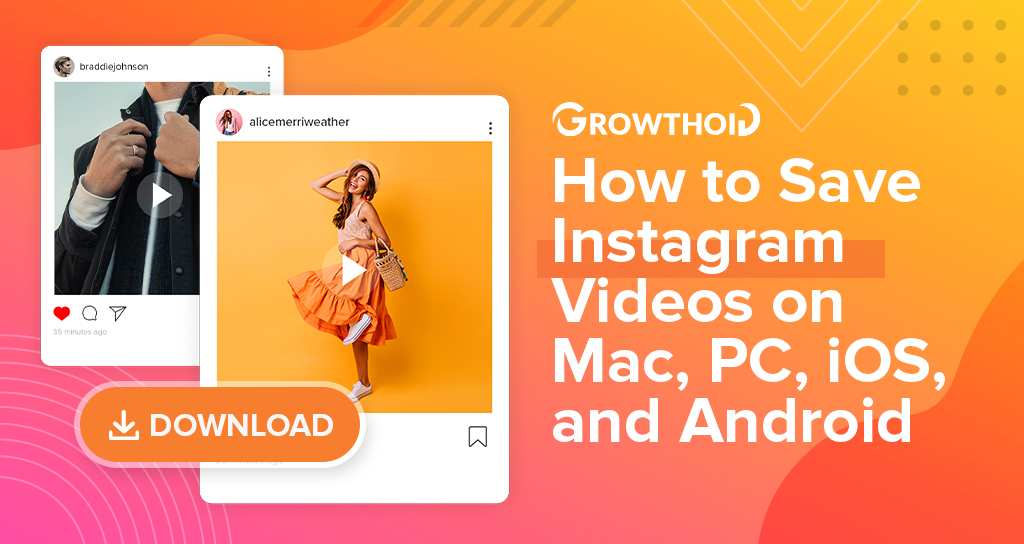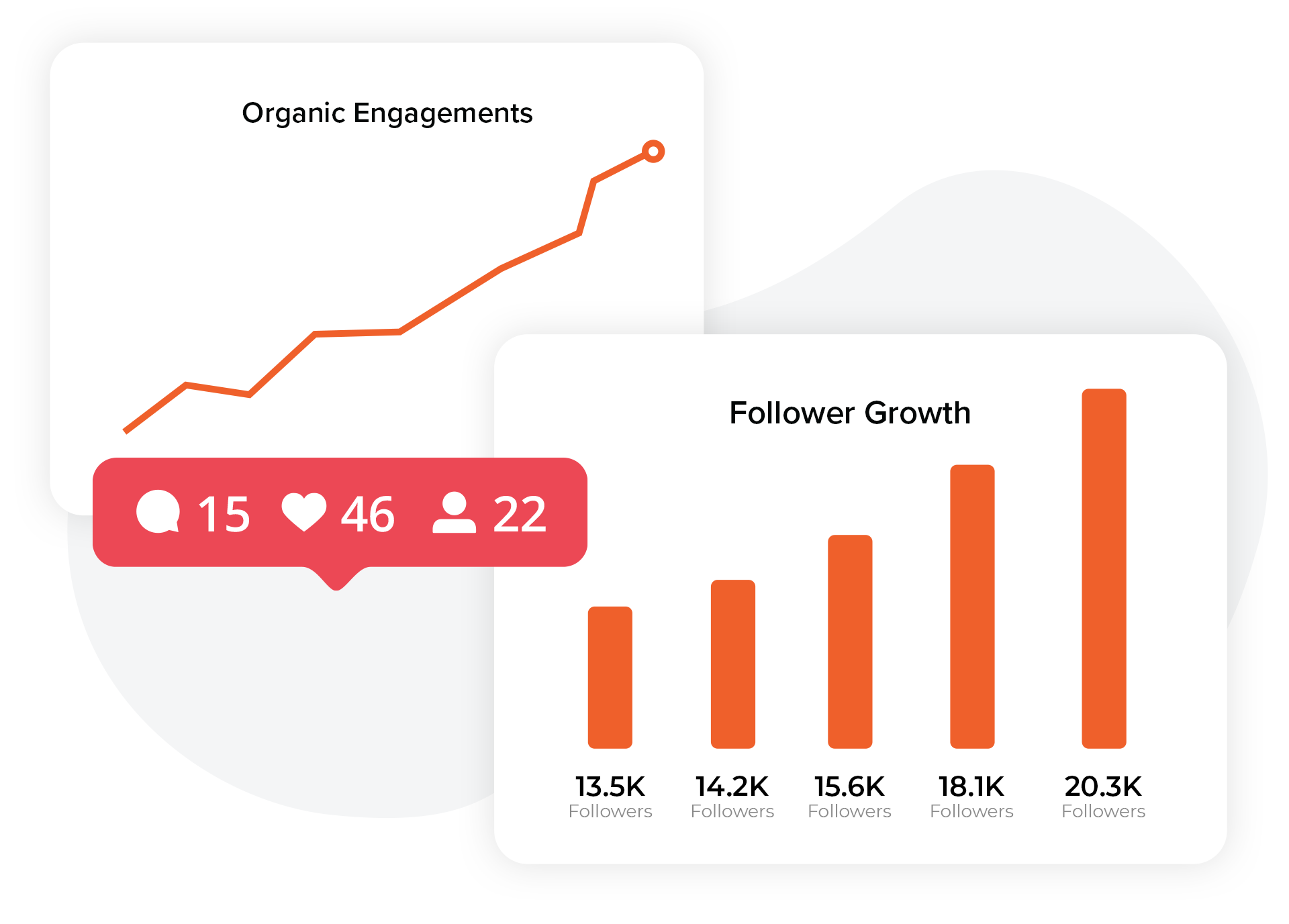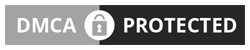Have you ever come across a video on Instagram that you just couldn’t stop watching?
When you find the video of your dreams and want to save it for later viewing, Instagram won’t offer you that option, aside from the Save function.
The good news is that you can actually capture that video and save it to your device. You just need to learn how to download your Instagram videos.
You can download videos on iOS devices, Android, as well as on Mac or PC. If you’re ready to learn just how to save them to any or all of these devices, you’re in the right spot!
After you finish this post, you’ll know exactly how to download videos from the platform and watch them as many times as you want.
Disclaimer: it is copyright infringement and against the law to download Instagram videos with intent to share them as your own creation. You should download videos from the platform for personal use only. If you are found in violation of these copyright laws and attempt to pass the videos off as something belonging to you, we are not liable for any actions that may be taken against you.
If you wish to repost a downloaded video, reach out to the content creator first to ask permission, and give credit in your post. You can also share the video content directly via the OP.
How to Download Instagram on Mac or PC

While most users of Instagram don’t browse via desktop or laptop, you may want to save the content to your device for easier use in the future. These devices also have the most options for downloading Instagram videos, including:
- Using a plugin
- Downloading from the source code
- Using a web-based tool
Downloading Instagram Videos Option 1: Use a Plugin

A simple option for downloading Instagram videos on a Mac or PC is to use a browser plugin. This is a type of app for your browser that will help you to perform functions; in this case, it’ll get your video downloaded to your device.
If you use the Chrome browser, you can obtain a plugin that automatically finds and collects IG videos for you. One of the most popular options is the Downloader for Instagram. With positive reviews for the plugin, it’s a good place to begin.
In order to use the plugin, you’ll need to download it and run it. Visit the Chrome web store and search for Instagram Downloader. Once you locate it, click Add to Chrome.
Once the download is complete, visit the Instagram website and view the video you want to save. In the top right corner, the plugin will give you additional buttons, one of which you can use to download the content directly to your PC or Mac.
Downloading Instagram Videos Option 2: Source Code Snatching
If you don’t want to attach a plugin to your browser, you may consider using the second option to download Instagram videos to your PC or Mac, which lies in the source code.
This is a great method for downloading IG videos for two main reasons.
When you download videos from the source code, you don’t have to install any plugins or deal with a third party tool. What’s more, you can feel like a computer whiz that knows how to find and utilize code for something cool.
In order to download the video of your choice from the source code of a page, open the video on Instagram and right click on it.
After that, tap the option Inspect from the menu. You may also see Inspect Element, or View Page Source.

This selection will display a code stream on the right-hand side of your browser window. If you’ve never dealt with code before it might seem a bit overwhelming, but it’s not as tough as it may appear.
Press Ctrl + F (Command + F for Mac) to activate the “find” option, and then enter “.mp4.” This will direct you to the specific piece of code that includes the video.

Copy that source link and paste it into a new tab or window. The video will begin playing after it opens, at which time you can then right click on the content and use the Save Video As option from the menu to save it to your device.
Excellent!
Downloading Instagram Videos Option 3: Find a Web-Based Tool
If you don’t use the Chrome browser, don’t want to deal with code, or simply don’t want to add a plugin to your browser, you still have one final choice. You can use a web-based tool to download your selected IG videos.
For example, you can use DreDown, which is very easy to use and great for Instagram videos of any length. You can collect material from not only Instagram but also YouTube, Vine, and other locations.
In order to use DreDown, visit their website. In a separate browser tab, visit the Instagram website and view the video or photo you want to download. Select the URL in your browser’s address bar and copy it by right-clicking, or using the shortcut CTRL + C (Command + C for Mac).
Once your URL is copied, you’ll revisit the DreDown tab and paste this URL into its search bar. You can right-click and hit paste, or use the keyboard shortcut CTRL + V (Command + V for Mac).
Click the download button and your video will be saved to your device. This process works with pretty much any other online tool if you decide not to go with DreDown.
Download Instagram Videos on iOS

Here we’ll find out how to download Instagram videos on your iPhone or iPad device. While there are tons of iPhone users around the globe, unfortunately the capabilities for downloading IG videos are limited.
We’re still holding out hope that Apple and/or Instagram will make downloading IG videos to your device easier in the future, right now there are only a few things you can do.
Well, basically only one thing, really— seek the help of a third party tool. One of the most popular options is Regrammer. It’s completely free and simple to use.
You can use the app to download practically any Instagram video directly onto your iOS device.
How?
Copy and paste the URL from the Instagram video into the Regrammer app, and the download will begin. You can find the IG video URL by tapping the three horizontal dots at the top right of the post, and then selecting the Link option in the middle. It will copy the link to your clipboard and you can easily paste it into Regrammer.
How to Download Instagram Videos on Android

Now that you know all about how to download Instagram videos on PC and Mac, as well as iOS, you may want to become a super expert and be able to do the same for any Android devices that you may use.
The cool thing about Android devices is that videos automatically get stored in your phone’s cache when you view them, which is a type of download all in itself.
The two options you can use to download Instagram videos on Android include:
- Using an app or third party tool
- Accessing the video via your phone’s cache.
Let’s find out more about each method.
Download IG Videos on Android Option 1: Find an App
The most straightforward and reliable way to download Instagram videos on Android is to use a third-party app. It’s simple and quick, making it the go-to choice for many.
One of the best options on Android is the Video Downloader for Instagram (very original) from the Google Play store. The tool is completely free to use and doesn’t bombard you with tons of invasive ads like some of the others do.
Once you’ve got the app downloaded, visit Instagram and copy the link to the video. You can do so by tapping the three horizontal dots at the top right of the Instagram post, and then tap the Link button in the center to copy (same as iOS).
The link will be copied to the clipboard and you’ll reopen the Video Downloader app, paste it into the search bar, and it will begin your download automatically, saving it directly to your device.
Download IG Videos on Android Option 2: Take Advantage of Cache

If you’ve got some time on your hands and are looking to avoid the use of a third party tool, you can access a second option to help you download Instagram videos on Android. This is known as the “cache method” of downloading.
You first need to visit the video you want to download; watch it completely, from beginning to end.
The Android OS will capture this content and send it to your phone’s cache. The phone only downloads the part of the video that you watch, so that’s why you’ll need to watch the whole thing if you want to save it.
After you’ve enjoyed the video, visit your phone’s File Manager. Click on Android > Data > com.instagram.android.
It’s in this location that you can enter your IG cache and hit Videos. You’ll see all of the videos that you’ve watched up to that moment, and there is a .clean file extension along with it.
If you tap on that file, the video will play just like a normal video would on Instagram. In order to convert the video, click the Rename option and change the .clean extension to .mp4.
Why Do People Download Videos on Instagram?
So, you may be wondering, why in the world would people need to download videos from Instagram? You can save them on the platform and see them whenever you want!
While that is true (and also a very handy feature), there are a couple reasons why you may consider downloading IG videos to a device:
- You want to view the video content without an internet connection
- You want to save the video for future reference and inspiration
- You are worried the OP could delete the video and you’d no longer be able to watch it
- You want to save your own content onto your device (perhaps the files got wiped clean)
These are the primary four reasons for downloading Instagram videos onto your device directly, and knowing how to do it can be very useful if you ever find yourself in one of these positions.
Final Thoughts: Downloading IG Videos
So, there you go! The simple and comprehensive guide to help you download Instagram videos on mobile devices or a computer.
Select the option that makes the most sense for you and enjoy capturing all of the best video content that you want to take a look at later.
Happy downloading!