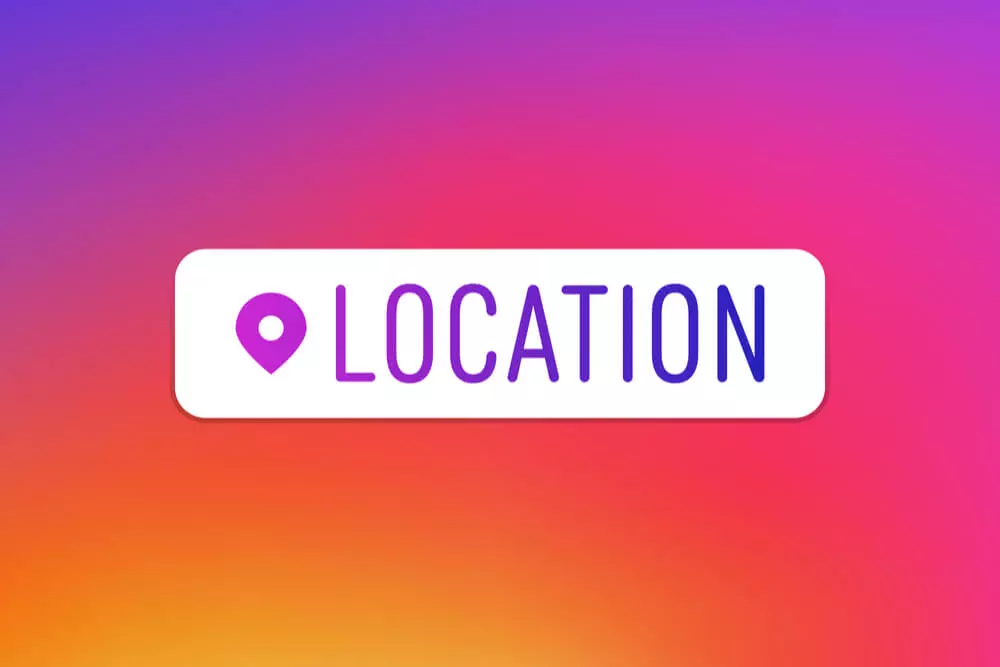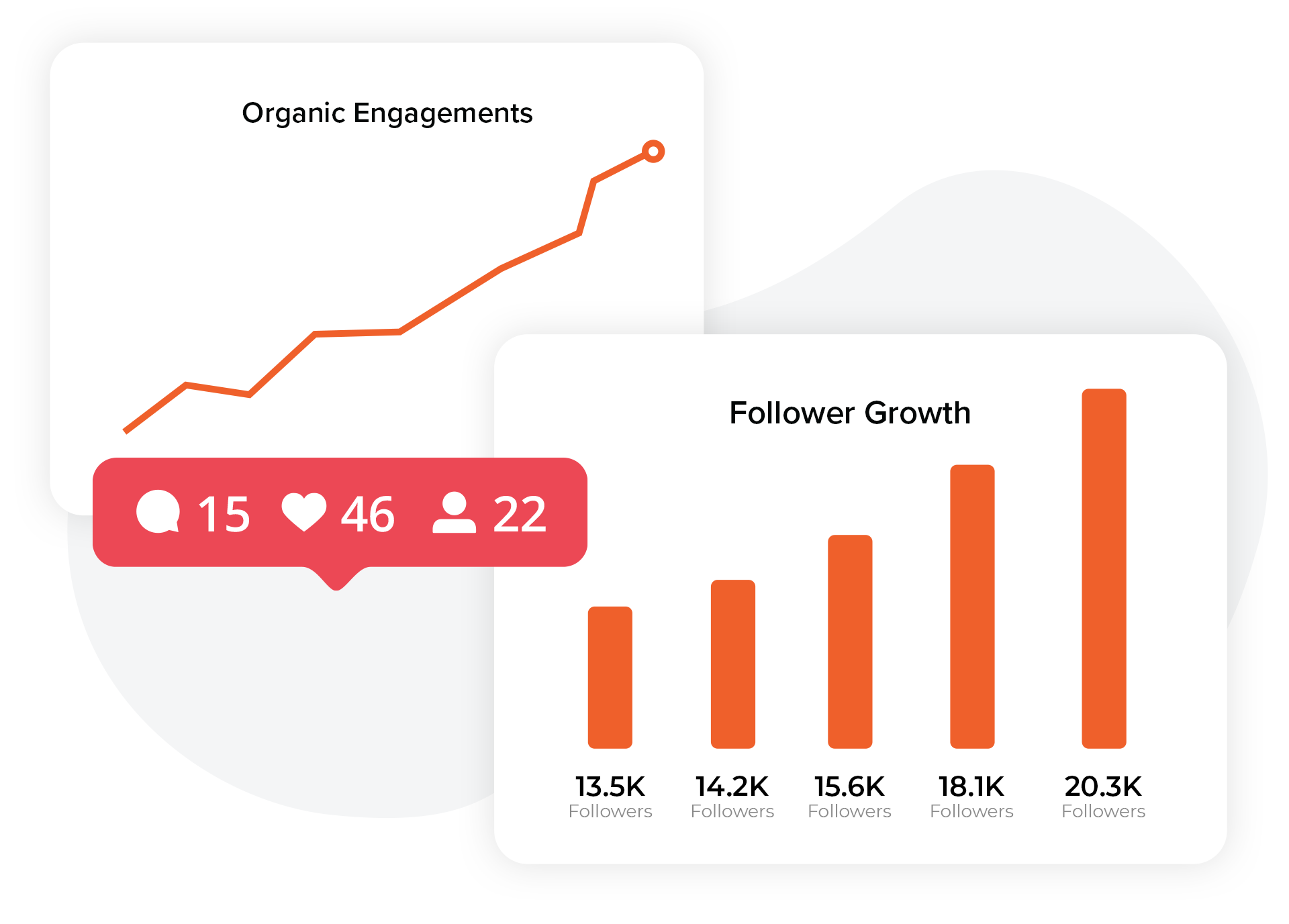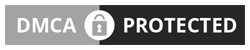Instagram has been around for over 10 years, which means they’ve introduced many different features to help your Instagram account thrive and offer your followers the most engaging and informative content possible.
When you take advantage of all the features that Instagram provides, you’ll give your content a competitive edge and make it even more attractive to your followers and potential followers alike, so you don’t have to buy Instagram followers. One of those features is the Instagram location feature.
Instagram allows you to use the location feature in a variety of ways on the platform, but the main way is by tagging your location so that your posts are linked to a physical location.
In this post, we’ll discuss what the Instagram location feature is and how to troubleshoot any issues that prevent you from using it in your posts. Let’s get started.
What is the Instagram Location Feature?

The Instagram location feature allows you to post your location on your Instagram in-feed content as well as on Instagram stories.
In order to use the Instagram location feature on your Instagram posts, follow these instructions:
- Tap the Add New Post icon at the top of the screen (plus sign surrounded by a square)
- Select the photo that you want to upload or take one directly in the app and tap Next
- Edit your photo as you like and tap Next
- On the final screen, you will see the option to Add Location, so tap that
- A list of closeby locations will appear; select from that list or search for your desired location
- Hit Share and your post will be live
This works for in-feed photos, videos, and carousel posts. If you want to add a location to your Instagram story, you can follow these steps:
- Tap Your Story icon in the top right corner
- Take a photo or select a photo to post from your camera roll
- Tap the Stickers button (small square with smiley face) from the top menu of icons
- Select the Location sticker
- A list of closeby locations will appear; select from that list or search for your desired location
- A tag with the location will appear; you can tap it to change colors and drag it around to put it where you want it to appear in your story
- Tap the arrow in the bottom right corner and Share it to your story
When you tag a location in your Instagram posts, your content appears in that location’s feed, making your content visible to new users who are checking out that location. If you create your own location tag, you can create a physical location for your brand or business and help to generate visibility through the location feed.
If you tag a location in your Instagram story, your post also goes into the story feed for that location; the official Instagram story for that location can feature your story and you can gain visibility that way as well.
How to Fix the Instagram Location Feature the Right Way

If you find that your Instagram location feature isn’t working or you aren’t able to create posts that use your location, there may be a variety of different reasons why. Sometimes software updates can cause problems, both from your mobile device and/or the Instagram app itself.
It can be frustrating and disheartening when you run into a problem with a particular Instagram feature, especially when you aren’t sure how to fix it and you don’t want to spend hours messing around with it.
Here are some simple solutions to get your Instagram location feature up and running again.
- First, check and confirm on your device that your Location setting is switched on. This is typically located in your device’s Privacy settings. If you have iOS, visit the Privacy settings > Location Services > Instagram. There you can ensure that the location services are appropriately given to Instagram and that the location isn’t blocked. Even if you know it’d been turned on before, double-check, as sometimes it can get switched to off without you being aware.
- Restart the app. If you’d had the Instagram app open, fully close it and refresh it to open it again. You’ll definitely want to do this after you check the privacy and location settings on your device. You may even want to restart your device to ensure that Instagram was closed completely; it will then open completely fresh after your device restarts.
If the problem with your location feature on Instagram continues:
- Check that your Instagram app has the latest update; if you need to, update your Instagram app. Restart your device and try again after you’ve got the latest version.
- Log into your Instagram account via a different device to see if the location feature on Instagram is working. If it works on another device, it could be something to do with your device and you’d want to contact customer support for your particular device.
- Some users have claimed to log out, change their password, and log back in, thus fixing the issue. It may be a random glitch, so you can try that to see if it works for you.
- The last step here is to uninstall and reinstall the app. Remove the app completely from your device and then go to your device’s app store to reinstall Instagram. That way the cache is cleared and you can be sure no information is stuck somewhere you don’t want it to be and that everything has a clean slate.
I’m Still Stuck — Instagram Location Feature Not Working
If for some reason none of those solutions worked for your Instagram location feature problem, you may need to contact Instagram support directly. If you’re having technical difficulties with Instagram and you need to get someone to check it out for you, you can follow these steps:
- Navigate to your profile Settings
- Tap Help
- Select Report a Problem
- Choose Something Isn’t Working
- Briefly describe what the problem is and upload any necessary photos or screenshots to help Instagram understand the issue
Once you do that, just wait for them to get back to you, and hopefully, they’ll have an idea about what is going on and take it from there.