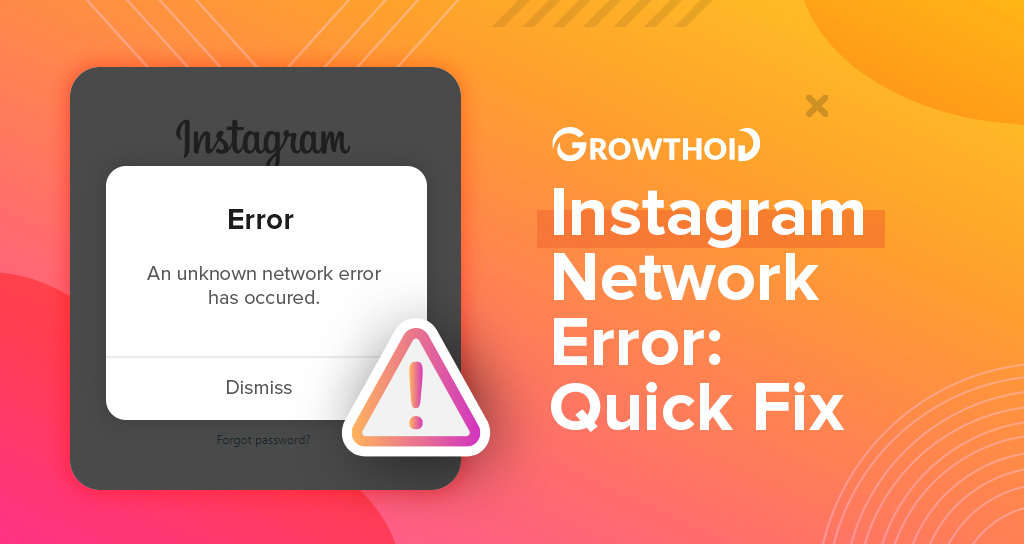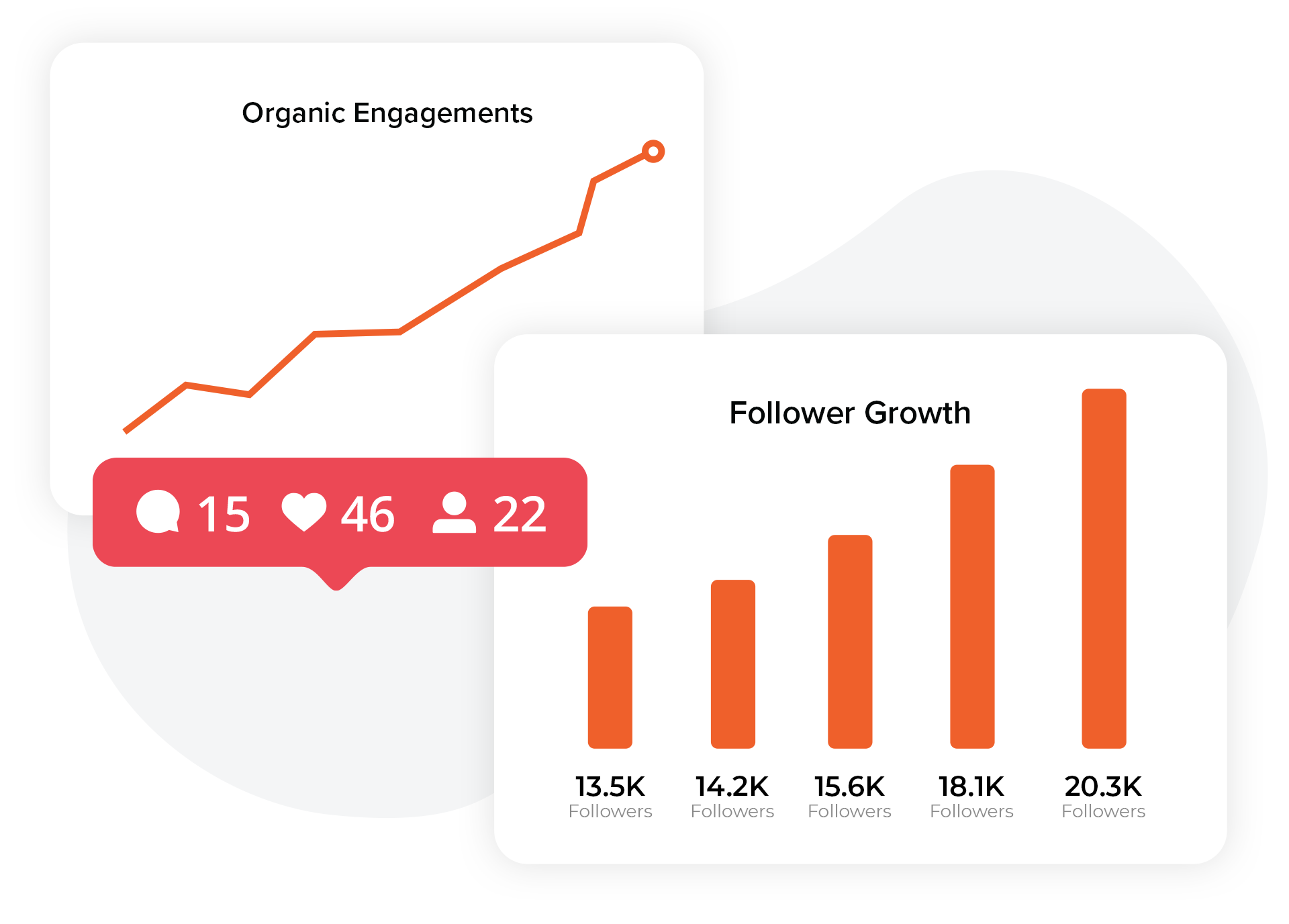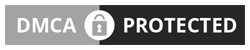If you use Instagram on a regular basis, you may have encountered different errors or messages that can quickly become frustrating. No social network isn’t immune to glitches and technical problems, Instagram included.
One of the most unpleasant error messages on the platform is the Instagram network error. If you open the app, try to login, or are browsing through, you could come across a network error.
While the error seems completely random, there are some likely causes and potential solutions to help you work through it and get your Instagram account functioning again.
In this article, we’ll discuss some common reasons that you may get a network error, as well as some of the ways you can go about fixing it.
Let’s get started!
What Causes an Instagram Network Error

There are a few possible causes that bring about an Instagram network error, including the following:
- Weak internet connection. If you’re trying to browse Instagram from a crowded location, a house or building that has a lot of dead spots for wifi signals, or are at a far distance from the router, you can experience an Instagram network error.
- Instagram can’t authenticate your device. If you’re logging in from a new device or have recently updated something, or have logged in from multiple devices, Instagram might have trouble authenticating you. This can also cause an Instagram network error.
- Instagram is having issues on their end. When Instagram has its own glitches or system issues, it may cause many users on the platform to get an Instagram network error. You can double-check by asking a friend if they’ve also experienced the same trouble.
These are the most common things that cause an error with the network when you’re trying to use Instagram, but the good news is that there are a few things that you can do to troubleshoot the problem.
Let’s take a look at solutions.
Possible Solutions to an Instagram Network Error
Here we will offer you a number of things you can try in order to get your Instagram working again after a network error.
The following may be good options:
- Restart your device. When you restart, the app will fully shut down and reopen freshly when your device is powered back up again.
- Check connection. A connection problem is the likely source of an Instagram network error, so you may need to move to a less crowded area, restart your router, get a wifi extender, or move closer to the router.
- Update the app. Verify that you are running the latest version of the Instagram app on your device.
- Check authentication settings. You can see what type of authentication requirements are set for your Instagram by visiting the settings on the app. Visit the main menu, and once on the main screen, navigate to the security menu. You’ll find authentication settings under two-factor authentication, and you can also see your saved login information as well as login activity.
- Clear your app’s cache. Get rid of any previously stored information that Instagram holds to see if that will help to resolve the Instagram network error.
- Uninstall and reinstall the app. Sometimes errors that live within the Instagram app can be cleared out and reset when you remove the app from your device completely and then reinstall it.
- Change your password. This may help to reset any issues that you may have had with your login or network connection and resend the information to Instagram, getting you access and ensuring there’s no trouble with your connection and the Instagram server.
Still Having Trouble with an Instagram Network Error?

If none of the above solutions helped you to resolve the Instagram network error, you may need to seek help from Instagram directly from the help center.
They can give you more information in relation to diagnosis and what’s causing the issue, as well as inform you if it’s a sitewide problem or if you’re the only one experiencing it.
Provide as much information as you can about the error you’ve received and when you receive it so they can give you the most effective solution.
Got your Instagram up and running again, and ready to build your follower count and get more reach + engagement for your content? Growthoid can help!
Get started with your free 3-day trial and start building your presence on the platform today with real, targeted Instagram followers!