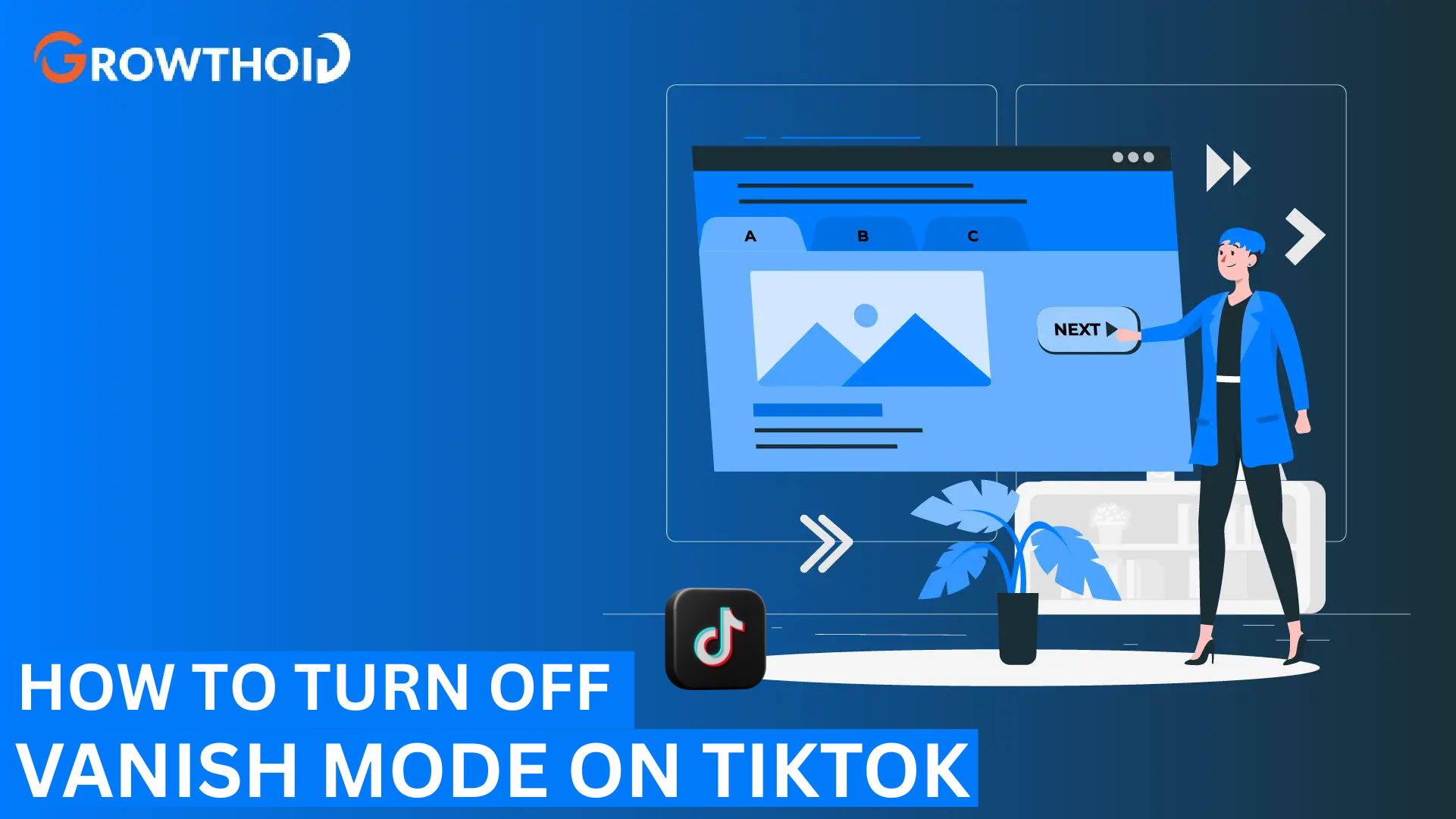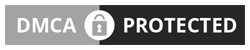Ever wondered how to turn off Vanish Mode on TikTok? It’s a common concern, especially for those who are unfamiliar with the feature.
Vanish Mode is designed to make messages disappear after being viewed, but it can sometimes be activated unintentionally, leaving users confused.
This guide will cover everything you need to know about Vanish Mode on TikTok – what it is, how it works, and, most importantly, how to turn it off with ease. Let’s dive into the details and make sure you can manage your chats effortlessly.
Table of Contents
What Is Vanish Mode on TikTok?
Vanish Mode on TikTok allows users to send disappearing messages during private chats.
When you activate it, the messages in the chat disappear after being viewed or when the chat is closed.
TikTok introduced this feature to give users more control over their privacy during casual conversations or when sharing sensitive information.
But here’s the catch: the feature can sometimes be accidentally triggered. Knowing how to use it – and more importantly, how to disable Vanish Mode – is essential.
How to Turn Off Vanish Mode on TikTok
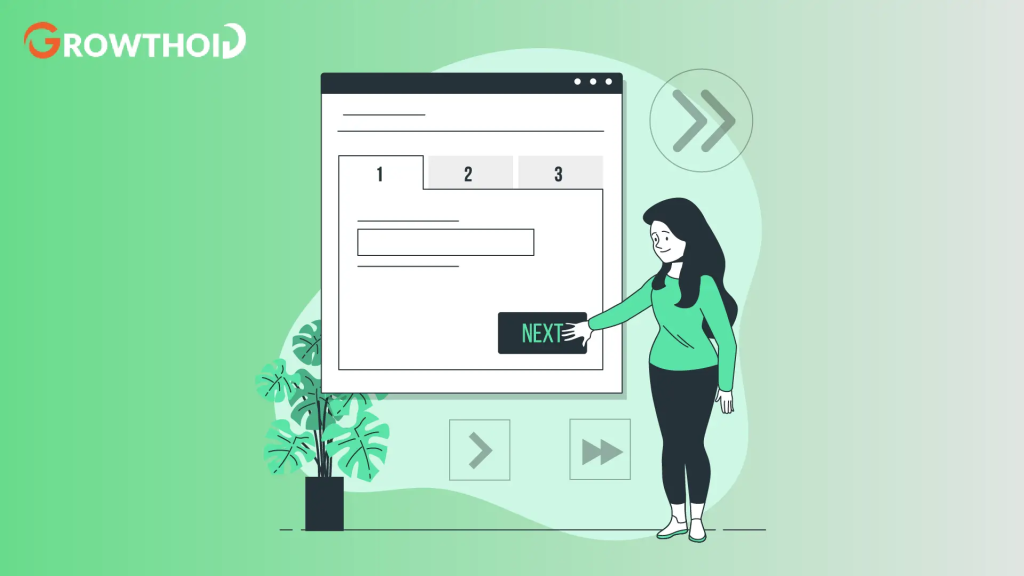
Let’s get straight to the steps. If you’ve accidentally enabled Vanish Mode, here’s how to turn it off:
1. Open the TikTok App
First, make sure your app is updated to the latest version. Outdated versions might behave differently. Open the app and tap the “Messenger” icon in the top-right corner. This will take you to your direct messages.
2. Identify the Chat with Vanish Mode
Locate the conversation where Vanish Mode is enabled. A telltale sign is the dimmed or dark chat background. It stands out from regular chats and gives you an immediate visual cue that Vanish Mode is active.
3. Swipe Up to Exit Vanish Mode
On the chat screen, swipe up from the bottom and release. You’ll notice the chat background returning to its normal state, confirming that Vanish Mode is now off.
This is the easiest way to return to normal mode, where your messages remain visible for future reference. By turning off Vanish Mode, you can continue your private chats without worrying about accidentally losing important details or switching back to normal for planning TikTok posts or ongoing conversations.
Why Vanish Mode Might Be Enabled by Accident
Vanish Mode is activated by a simple upward swipe on the chat screen. This gesture makes it easy to enable, even unintentionally. For example:
- Quick Scrolling: If you’re scrolling quickly through your messages, you might accidentally swipe up too far.
- New Users: People unfamiliar with TikTok’s gestures might trigger it while exploring the app.
To prevent this, get familiar with the app’s controls and take your time while navigating.
Additional Steps If You Can’t Disable Vanish Mode
Sometimes, users face issues disabling Vanish Mode. Here are some troubleshooting tips if the swipe-up method doesn’t work:
4. Clear the App Cache
For Android users, clearing the app cache can fix glitches that prevent Vanish Mode from being disabled.
- Go to your phone’s Settings.
- Select “Apps” and then “TikTok.”
- Tap “Storage” and hit “Clear Cache.”
5. Update the App
Make sure your TikTok app is updated. Older versions might not support the latest features, causing errors.
6. Restart the App
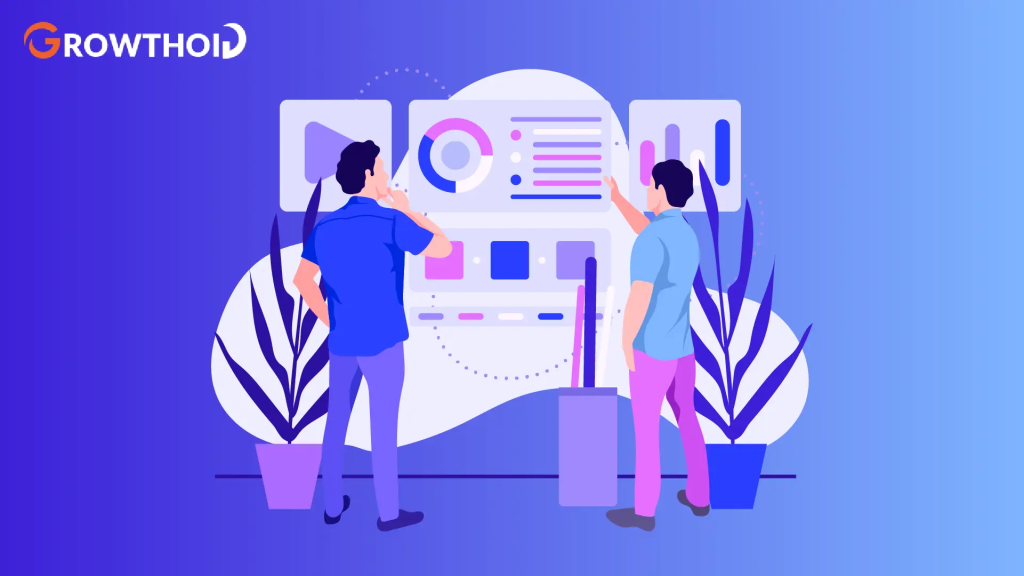
Close the app completely and reopen it. This can refresh your chat settings and resolve minor bugs.
If these steps don’t help, consider uninstalling and reinstalling the app
How TikTok’s Vanish Mode Differs from Regular Chats
| Feature | Vanish Mode | Regular Chats |
| Messages Disappear | Yes, after being viewed | No, messages remain visible |
| Chat Background | Dimmed or darkened | Default TikTok theme |
| Message Purpose | Temporary or private messages | General conversations |
| Notifications for Screenshots | Yes | No |
When to Use Vanish Mode
Vanish Mode isn’t always bad. In fact, here’s what vanish mode offers:
- For Private Conversations: If you’re sharing sensitive information, Vanish Mode adds an extra layer of security.
- Temporary Conversations: Perfect for sending messages you don’t need to be saved, like casual plans.
- Playful Chats: It’s fun to use when you want a quick laugh with friends.
However, for professional settings or important chats, it’s better to turn off Vanish Mode to make sure your messages remain visible.
Benefits and Drawbacks of Vanish Mode
Vanish Mode is an exciting feature that adds a layer of privacy to your TikTok chats. However, like any tool, it comes with its own set of pros and cons.
Let’s explore what makes this feature useful and what might make it less ideal for certain situations.
Benefits:
Vanish Mode has some unique advantages that make it a popular choice for private conversations. Here’s why people love using it:
- Messages vanish, providing more privacy.
- Fun and engaging for casual chats.
- Keeps conversations temporary, reducing clutter.
Drawbacks:
While Vanish Mode has its perks, it’s not without its downsides. Depending on how you use it, you might face these challenges:
- Loss of important chat history.
- Confusion for users unfamiliar with the feature.
- May cause accidental activation during routine use.
How to Turn Off Vanish Mode TikTok for Groups
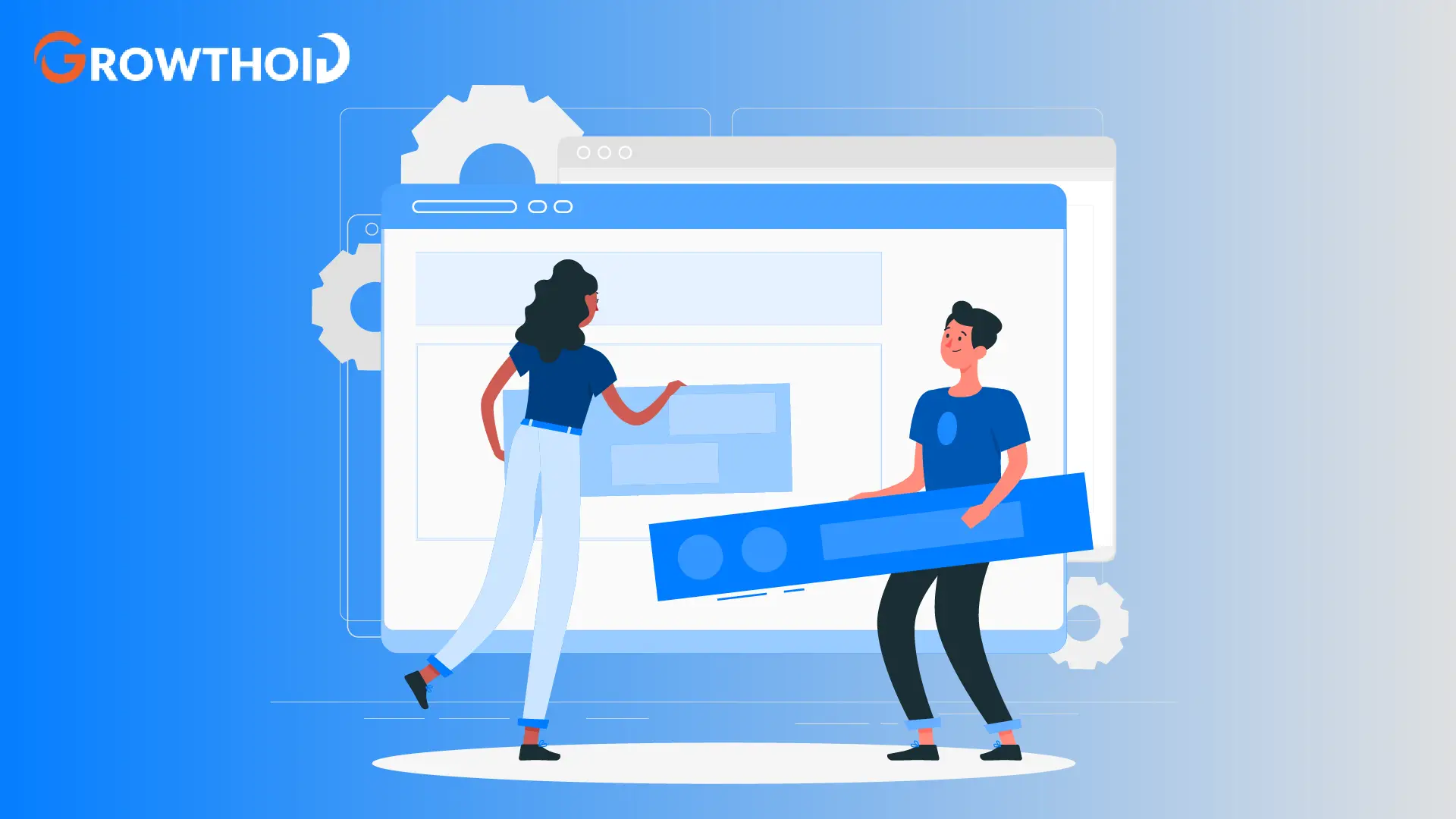
While Vanish Mode is typically used in one-on-one chats, it can also be enabled in group chats. To disable it in a group:
- Open the group chat in the TikTok app.
- Swipe up on the chat screen and release.
- Confirm that the chat background has returned to its standard appearance.
The process is the same as for individual chats, but group members may need to agree on its use to avoid confusion.
Why Vanish Mode Is Different from Disappearing Photos
People often confuse Vanish Mode with disappearing photos or videos on TikTok. While both provide privacy, here’s how they differ:
- Vanish Mode: This applies to text messages in private or direct messages.
- Disappearing Photos: Only affects images sent through TikTok camera.
Both are useful but serve different purposes.
Conclusion
Learning how to turn off Vanish Mode on TikTok empowers you to take control of your conversations.
My advice? Use Vanish Mode sparingly. It’s great for temporary or private chats, but not ideal for long-term conversations where you might need your chat history for future reference.
And while managing your messages is important, growing your presence on TikTok is just as crucial.
If you’re looking to expand your audience, you can even buy TikTok followers to give your profile a boost. This can help you reach more people and make your content stand out.
The good news is that disabling Vanish Mode is a straightforward process, so you can easily switch back to regular chats anytime.
Now that you’re equipped with these tips, go ahead and master Vanish Mode like a pro. Happy chatting!
Frequently Asked Questions
Can you accidentally turn on Vanish Mode on TikTok?
Yes, it’s quite easy to accidentally enable Vanish Mode on TikTok. A simple upward swipe on the chat screen while in a direct message will activate it.
This is a common issue, especially for users who aren’t familiar with the feature or are navigating quickly. Paying attention to your gestures while using the app can help prevent this.
Why is my TikTok on Vanish Mode?
Your TikTok may be in Vanish Mode because:
- You or the other person in the chat enabled it: It can be triggered by swiping up on the screen.
- A misstep while scrolling: If you accidentally swiped up, the feature could have activated without you realizing it.
- Default activation in specific conversations: If a chat participant frequently uses Vanish Mode, the conversation might open in this mode by default.
To turn it off, simply swipe up again to return to normal mode.
Can either person turn off Vanish Mode?
Yes, both people in the chat have the ability to turn off Vanish Mode. If one person disables it by swiping up on the chat mode, the mode is deactivated for both participants.
This ensures that both users are on the same page regarding the mode being used during the conversation.
Where is Vanish Mode in settings?
Vanish Mode isn’t controlled through the main TikTok settings menu. Instead, it’s activated and deactivated directly within a chat. To access it:
- Open the TikTok app.
- Navigate to your direct messages.
- Select a chat and swipe up on the screen to enable or disable Vanish Mode.
Unlike other features, Vanish Mode does not have a separate toggle in chat settings; it relies entirely on in-chat gestures.