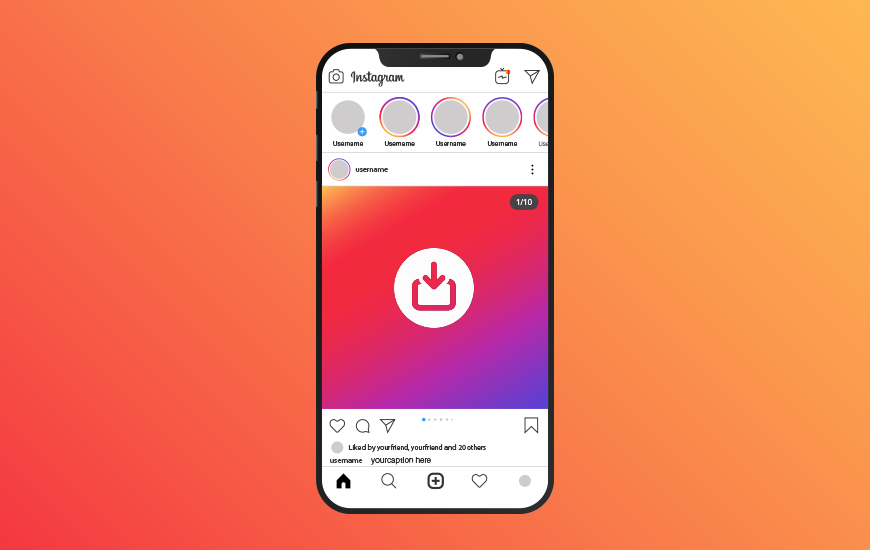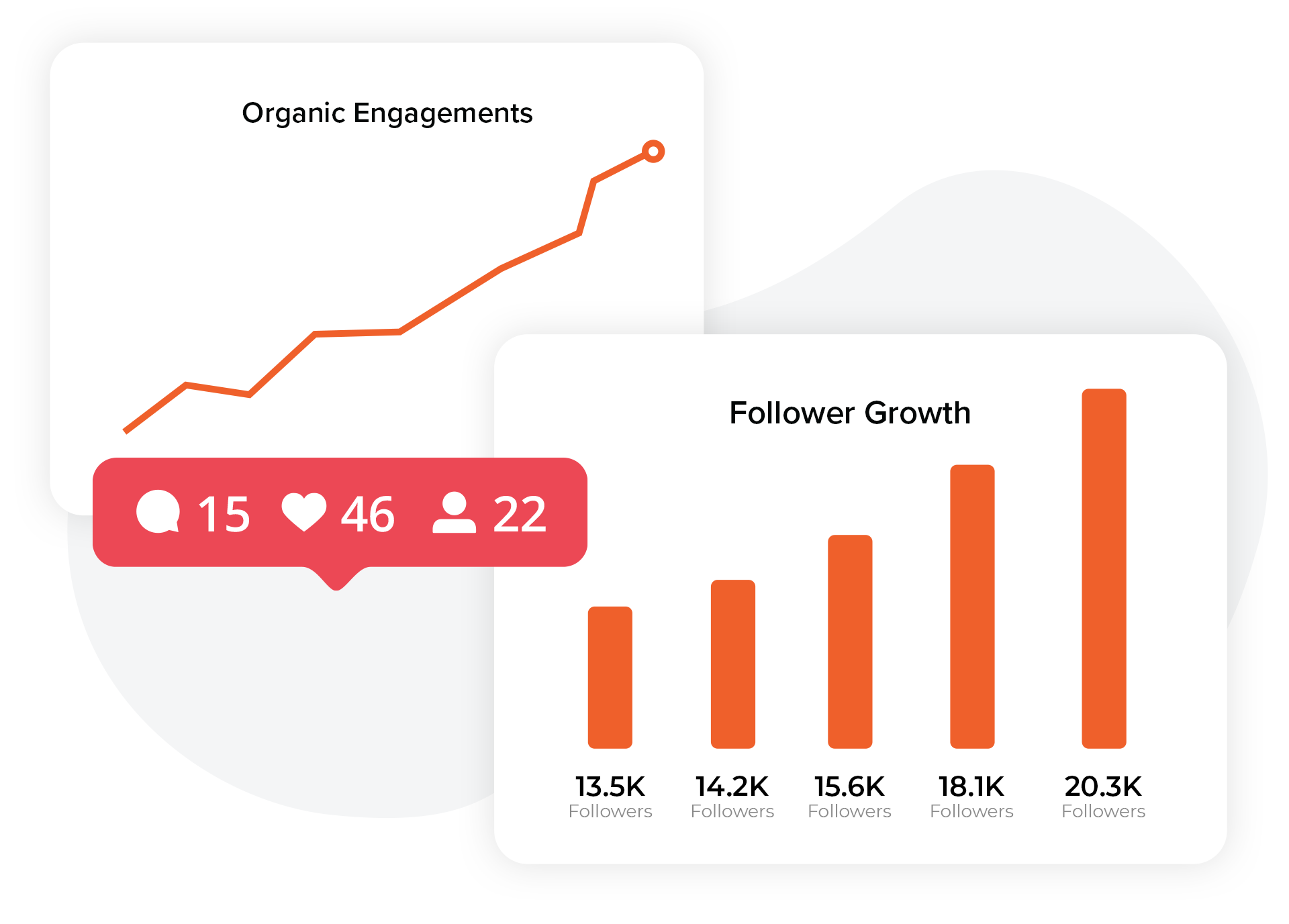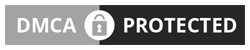Have you ever noticed that there’s no way to directly download photos from Instagram feeds? You may be wondering if there’s a way to save those photos directly onto your computer for viewing at a later time.
After all, you never know when a user might remove their photo from Instagram or archive it, never to be seen again.
If you’re curious about how to download Instagram photos, you’ve come to the right place.
We’ve created a resource to help you find a way to download Instagram photos directly to your computer using a tool, as well as tips on how to do it by yourself. Once you’ve got the photos downloaded, we have some tips on how you may want to use them as well.
Let’s go!
Tool #1: Instagram Photo Download

Instagram Photo Download is one of the easiest tools that you can use to download Instagram photos. It’s a very straightforward tool that is a no-fuss way to save photos you want to view later. Let’s take a look at how it works.
What Instagram Photo Download Does
Instagram Photo Download is a tool that allows you to quickly and easily save photos from Instagram.
If you want to use Instagram Photo Download, you should open the Instagram photo that you’d like to save. When you open it, you’ll see a menu option with three dots in a horizontal line. Click those three dots and you’ll see a few menu items.
Click the Copy Link option.
Once you have the link copied, open Instagram Photo Download on your web browser and paste the link into the large search bar that appears on the screen. Once you do that, you’ll simply select Download. And that’s it!
The Instagram photo that you wanted to save will be downloaded and you can use it in any way you see fit.
In addition to photos, you can use the Instagram Photo Download tool to save videos on Instagram— video posts, IGTV videos, and reels. The process is virtually the same. Use the three-dot menu to copy the link, paste it into the video download bar on the Instagram Photo Download website, and you’re good to go.
You don’t have to worry about any download limits when you use Instagram Photo Download; you can download an unlimited number of photos and videos and you can even download multiple Instagram photos at a time.
What Instagram Photo Download Costs
A big benefit to the Instagram Photo Download website is that it’s a completely free tool to use. You don’t have to create an account, provide any personal information, nor payment methods. All you have to do is just visit the website, paste the copied link into the search bar, and download the photo or video of your choice.
Tool #2: DownloadGram

Because DownloadGram is simple to use with an accessible user interface, it’s very similar to Instagram Photo Download in functionality. That said, it does have its own unique elements that makes it a bit different as an Instagram photo downloading tool. Let’s see what they offer.
What DownloadGram Does
DownloadGram helps you to download your desired Instagram photo or video with only one requirement: the link to that particular post. You can visit the Instagram app or website, navigate to the post you want to download, and follow the steps above to copy the link.
Once you have the link copied that corresponds to the photo, video, IGTV video, or reel, you’ll visit the DownloadGram website and paste that copied link into the big search bar that appears on the page.
After you do that, just hit Download, and your chosen media will be saved to your device. It seems simple enough as-is, but DownloadGram has taken it one step further to make it even easier.
Upon arriving at the DownloadGram website, there’s a glowing black box on the screen in the top right corner of the browser window. Once you click that box, DownloadGram will tell you to drag that box to your Bookmarks Bar.
After following those instructions, you’ll be able to scroll through Instagram and just click the DownloadGram bookmark when you are on the post of the video or photo that you want to save. The bookmark will automatically download the photo or video for you, saving you the time of copying the URL and visiting their website.
If you’re looking to quickly download any video or photo that you see on Instagram and find worthy of a save, using the DownloadGram bookmark button is an innovative and convenient option.
What DownloadGram Costs
Another thing that DownloadGram shares with Instagram Photo Download is that it’s completely free. The good news is that you don’t have to worry about sharing your personal information, creating an account, or providing any payment information to have access to their website downloading tool nor the DownloadGram bookmark shortcut. Score!
Tool #3: Instaoffline

If you care about safety and security and want to download Instagram photos and videos without any limitations, Instaoffline is a straightforward and simple tool that can help you do so.
What Instaoffline Does
Instaoffline is another easy-to-use online tool that allows you to download Instagram photos and videos without any hassle or confusing steps to follow. You’ll have a variety of downloading options that meet all of your Instagram photo download needs.
Upon landing on the Instaoffline website, you’ll need to have already copied the link to the Instagram photo or video you want to save (just as you have in the previous two tools). Once you have that copied link, you’ll paste it into the search bar, hit the Download button (sounds familiar, right?) and the download link will be provided to you so that you can open it.
While you can easily download photos, there are more options that come along with Instaoffline. You can access their private downloaded, video downloaded, carousel downloaded, and reels downloader. This is excellent because you have no limits in terms of what kind of Instagram media you can download here.
In addition to flexible downloading, Instaoffline allows you to download on multiple devices including computers, smartphones, and tablets. They also value your security and the tool protects your devices from hacking and viruses through an encrypted connection so that you aren’t in danger when downloading Instagram media.
What Instaoffline Costs
Another appealing price point is offered by Instaoffline— completely free. You’re able to use the tool with no sharing of information or data and there are no limits on how much media you download, so you can use it as often as you like. Instaoffline is easy to use, secure, and completely accessible.
Tool #4: Bigbangram

If you’re looking for a user-friendly way to download Instagram photos and videos, Bigbangram offers you a great way to do so with additional extensive features that go beyond saving IG photos. Let’s find out what they offer.
What Bigbangram Does
As with other similar Instagram photo saving tools, Bigbangram provides its users with a straightforward search bar where users can paste the link of the photo or video they’re looking to download.
Below this bar is a large red button that reads Download so that you can easily click it and receive your downloaded Instagram media.
It takes just a few seconds to download your Instagram photos and videos, especially if you have the Bigbangram site saved to your Bookmarks Bar, allowing you to navigate your downloads in an incredibly easy way. They recommend doing this for a more streamlined saving process.
With such a simple process, Bigbangram makes it easy to download Instagram content, but it’s not all they offer. There’s an additional button that appears next to the Download button, reading All Profile Content.
It is what it seems— when you click this button, users will be taken to another page that has another link bar available. In this link bar, you’ll type in the username of any Instagram user and then hit Download.
After you click this button, you’ll be able to download all photos and videos that appear under that Instagram username, effectively downloading all content posted by that particular user.
If you’re checking out a specific content creator on Instagram and you love their content, you can easily download all content they’ve posted, which will save you a lot of time instead of doing it post by post.
When you want to download a large amount of content from one given Instagram user, Bigbangram allows you to do exactly that.
What Bigbangram Costs
More good news— Bigbangram’s Instagram content download tool is completely free with zero requirements for providing your personal or payment information. You don’t even need to create an account.
Bigbangram is happy to provide a useful service to help you download Instagram photos without any kind of subscription or commitment.
Tool #5: iGram

Our final pick for an Instagram photo downloader tool is iGram, a very popular option for obtaining Instagram content via direct download. They have a very simple user interface and you can use it in a similar way to the tools already mentioned.
What iGram Does
When you land on the colorful iGram page, you’ll see a link bar that reads Insert Instagram Link Here. You’ll need to copy the link to the content that you want to download; iGram offers you the chance to download Instagram photos, videos, IGTV videos, reels, and carousel posts.
They offer a FAQ about their services, a step-by-step tutorial, as well as a description of each of the different features that they offer.
The cool thing about iGram is that you can choose the resolution that you’ll like to download the content in, helping you to tailor your download directly to your particular needs.
iGram offers multi-language support as well, including English, Russian, Romanian, French, Spanish, Chinese, and Indonesian.
What iGram Costs
If you’ve noticed the trend of the most popular Instagram photo downloader tools, iGram falls in line— it doesn’t cost you anything to download any Instagram media through iGram.
You can download as much Instagram content as you want with iGram and store the content you love directly to your device.
Alternative Option: DIY Download Instagram Photos
If you decide that you don’t want to deal with a third party tool to download Instagram photos and videos, there are some alternative options to help you capture the content that you want to view for a long time to come.
You can download Instagram photos on your own; while the process is a little longer than it may be when you use a downloading tool, these strategies can be practical options for those who like to take things into their own hands.
Here are three ways you can save Instagram photos on your own.
DIY #1: Self-Saving: Step-By-Step
The first method allows you to download Instagram photos to your computer through your own commands. Follow the subsequent steps to save Instagram photos to your computer with no third party tool to help.
*note: this can only be done from a computer.
Step 1: open the post that contains the photo you want to save from Instagram.
Step 2: right-click on the photo to find the source code. In order to find the source code, right-click on the photo and tap the option View Page Source. You will then get the full code in a new browser tab.
Once you are on the new tab, hit Control + F or Command + F so that you can search for the .jpg portion. You’ll then be directed to the image’s source side.
Only select the link that includes the source code; any of the surrounding characters can corrupt your link and provide you with information that you don’t need.
Step 3: copy that source code and then paste it into a new tab so that you can view the photo as it appears alone.
Step 4: right-click on the image that appears in the new tab and click Save Image.
Once you complete step 4, the photo will have been downloaded to your computer! While it seems like a lengthy process, once you get the hang of it, it can be done in a few quick and simple clicks and you don’t have to navigate to any outside websites.
DIY #2: Screenshotting
If the first DIY option seemed too involved for you, there are other alternatives, one of which is screenshotting. Taking a screenshot is truly the easiest way to save photos that you want to check out later or save to your computer.
The only bad thing about screenshotting is that it saves a lower-quality image than that of the original, so you should keep that in mind depending on how you intend to use it.
Screenshotting Instagram photos is only valuable for specific situations. If you want to grab a quick save of something that you see so that you can use it later on for personal reference or inspiration, screenshotting is a completely viable option.
Alternatively, if your main goal is to save a particular image so that you can later use it to create a different published product or to repost on your feed, taking a screenshot can cause some problems for your final photo look.
If you’re looking to download an Instagram photo or video for official uses, you should use one of the tools listed above so that you can gain access to the highest image or video quality available.
Screenshotting works perfectly for photos; simply use your device’s tools to take a screenshot (this varies by device and operating system). If you want to download a video through the screenshot method, you’ll have to use the recording tool that’s available on all iPhones.
To access the Record option for recording scrolling or video content on Instagram, you’ll need to:
- Find the photo feed or video content you want to save
- Get the content piece set to the very beginning
- Swipe down on your phone’s home page (iPhone)
- Hit the very last button on the far left— a circle with a filled-in circle in the middle.
- You’ll have 3 seconds to swipe up and place yourself on the Instagram video you want to record.
This method is great if you want to record yourself scrolling through Instagram or record a normal video, but you will also have to use a video editor because otherwise the menus of your iPhone will be included in the video.
It’s a dead giveaway that you used the screen recording tool to save the photo or video, so you’ll have to download a video editor if you want to remove the Instagram menu and navigation from your video.
If you are proficient at using your mobile device, the screenshotting method for saving Instagram photos and videos can be very useful.
DIY #3: Bookmarking

When you find an Instagram post that you love but don’t necessarily need to access it on your computer, you can simply use the Bookmarking feature, also known as the Save feature, on Instagram to reference these photos later.
This will save you a lot of time and keep all of the photos you’re interested in directly within the Instagram app. It’s a very simple process but does have a downside.
When you are scrolling through your Instagram feed and you find a post that you enjoy and would like to check out later, you can simply hit the Save button, which looks like a little flag, in the bottom right corner of the post.

You’ll have the option to then categorize it into an album, which will help you to organize the Instagram posts that you want to come back and view at a later time.
If you come across the post in your feed, it works for any type of media— photos, videos, carousel posts, IGTV, and reels. If you are viewing the content from the profile of the user, it also works the same way.
The only time that you won’t be able to use the Save button is if you are viewing the content directly from the IGTV or Reels tab on the user’s profile. In that case, you’ll have to tap the three horizontal dots menu and then select Save.
In that case, you won’t be able to categorize the post into any particular category or album like you can from the user’s profile or from your own newsfeed.
If you want to view your saved content, visit your Instagram profile. Tap the Menu icon (3 horizontal lines in the top right corner), and tap Saved. There you will find all of your bookmarked content.
Using the bookmarking feature on Instagram is a great way to save content on Instagram, but there is one downside— the content could be removed. When you save it, it will remain in your saved album until the user removes it or archives it, so always keep that in mind.
A Complete Alternative Option: Download Your Entire Instagram Profile
It’s great to download other people’s content, but perhaps you’re looking to download your own photos on Instagram. If this is the case, you may want to look into the option to download all of the photos that you’ve posted to your Instagram account.
When you want to save everything in bulk, this is a great option— maybe your storage got deleted, or you lost your phone and all of the photos that were saved on it. Don’t worry! You can save all of your Instagram content in a simple and easy way.
Here are the steps to save all of your Instagram content:
Step 1: Log into Instagram and visit your profile. Tap the Menu icon in the top right corner, then hit Settings > Security.
Step 2: Look at the second section, Data and History, and tap the Download Data option. You’ll then be prompted to provide your email, and tap the blue Request Download button.

Step 3: Keep an eye out for the download link that will be sent to you via email.

Step 4: After receiving the download link, click Download Data.
You’ll then have all of the posts from your Instagram account saved to the device that you download on.
Why Download Instagram Photos?
After all of the different techniques we’ve listed in this guide, you may be wondering— why download Instagram photos in the first place?
One of the biggest reasons to download photos on Instagram is to gain User-Generated Content (UGC). UGC is any content on Instagram that is posted by an individual user instead of directly from the business or influencer.
It’s a testament to your product, service, or content when an independent user on Instagram posts photos related to your account. When you post and feature these users, you can get more engagement on Instagram and grow your Instagram followers.
Likewise, if users download your photos or videos, they can then post them and promote your account and showcase the products that they recommend. This reciprocal relationship is what Instagram thrives on.
It not only promotes products and helps its users find things that they’re interested in, but it also builds relationships and fortifies the community bond, which is one of the best, most authentic things about Instagram.
Here are three other reasons why you may want to save images from Instagram.
Reposting

It’s not uncommon for people to love other content that’s posted on the platform and want to share it for a variety of reasons. Maybe it represents their beliefs, maybe it enhances their brand, or maybe it’s just simply enjoyable for their followers.
Regardless of the reason, it’s very plausible that you may want to post content from other users on your own Instagram account.
While you can do so via screenshots, if you download the photo or video, it will be in much higher quality when you upload it to your own account. If your photos look blurry or low resolution, it can affect your brand image. It’s better to download instead of screenshot when reposting this way.
You can also use the Repost app to help you to share photos from other users in high quality, and you’ll even be able to include the OP’s captions if that interests you.
Blogging Images
If you have a blog, it’s likely that you need to include images to keep your content appealing and engaging for your readers. This is especially true when you have a blog that’s related to Instagram and different content that you want to illustrate on your blog.
When you’re writing a blog and want to feature Instagram content, you should definitely download the photo so that you have a high-quality photo available.
Inspiration
Last but not least, Instagram can be a great place to gain inspiration for your future content creation. When you observe the top-performing accounts in your niche or competitors that you respect, you may want to reference their content later for ideas when you’re creating your own.
It’s always better to have the best quality images possible, so downloading images in this case would make sense. If you prefer not to download, you can always save the images to a relevant album, but just keep in mind it may be removed if the poster decides to delete it or archive it.
Screenshots can also work here, but just make sure that the photo looks clear enough that you can understand the key elements later when creating your own content.
It’s totally okay to use high-performing Instagram content to create your own! Just remember not to copy it exactly and add your own personal twist or innovative take on the photo or video when you shoot your own.
Instagram Image Downloading Etiquette

Before we let you go, we just want to give you a disclaimer about saving or downloading Instagram photos: make sure that you are not simply copying or reposting images you found on Instagram without permission.
Instagram is very serious about its community guidelines and if you breach someone else’s intellectual property, you can get yourself into serious trouble and even have your account disabled or deleted.
For that reason, make sure you always give credit where credit is due if you’re reposting someone else’s content.
You can tag the original poster in your post, or even send a direct message to ask permission to repost if you feel that you are on the borderline of copyright infringement. Another option is to write a comment and let the OP know that you’re interested in reposting.
If you use the Repost app, you can give direct credit to the OP and also include their original captions if it is relevant to your message.
It’s always better to protect yourself and make sure all of your content is in the clear before you post it, especially if it’s not yours. This also goes for design elements or graphics that you might see in other people’s posts.
Final Thoughts: Download Instagram Photos
There are plenty of third-party tools and self-initiated methods to download Instagram photos, videos, and other types of content on the platform. There’s no harm in gaining inspiration and reposting content on Instagram, just make sure you go about it in the way that’s easiest for you!
Don’t forget to give credit to the OP when applicable so that your account remains in good standing.
Do you have any questions about reusing Instagram content or downloading Instagram photos and videos? What apps do you like to use? Let us know in the comments!