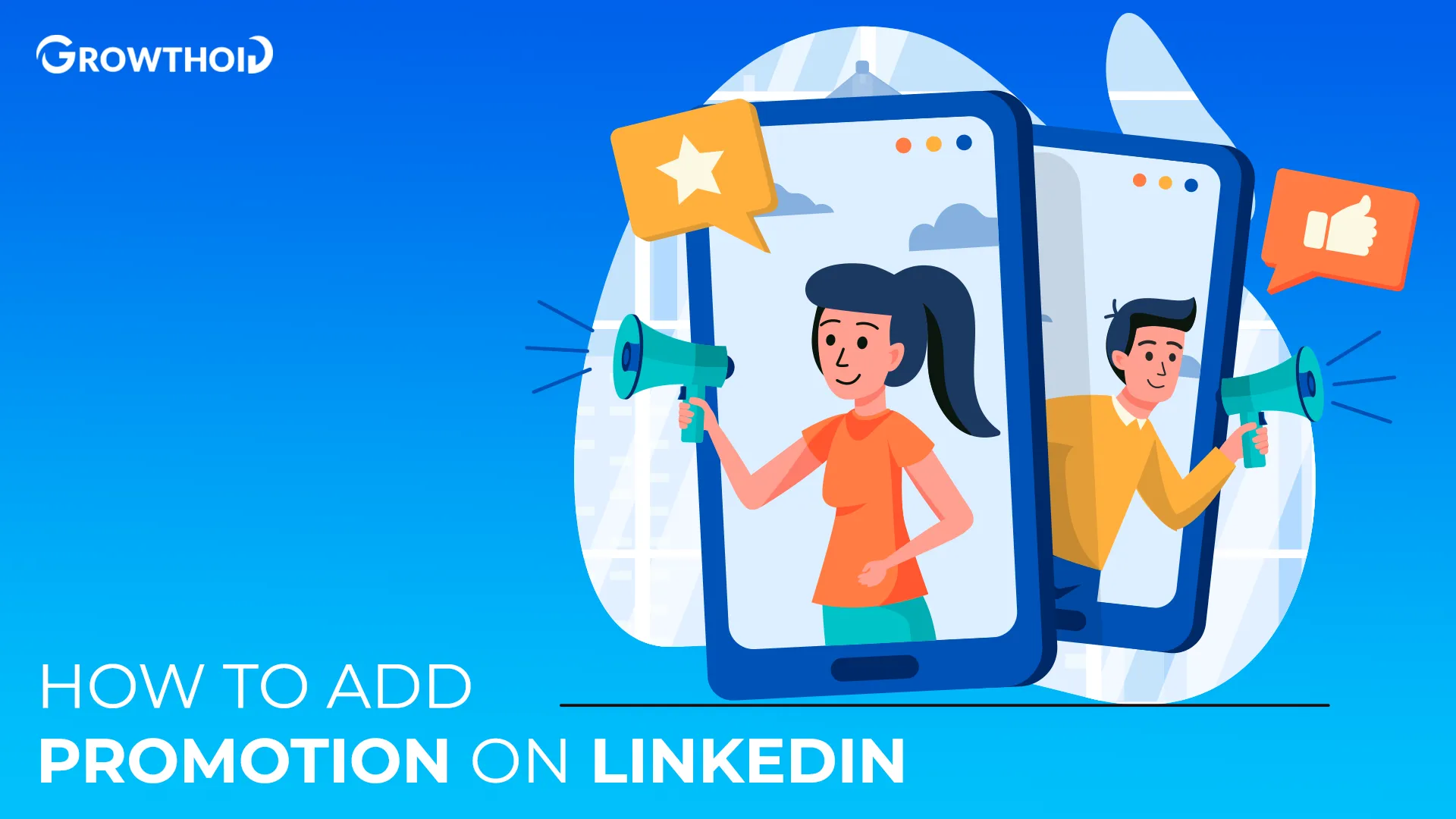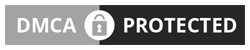Ready to learn how to add promotion on LinkedIn? When I got promoted to Senior Marketing Manager last year, I struggled to announce it effectively.
Announcing your career advancement isn’t just about changing your title; it’s a strategic opportunity to increase visibility, grow your network and position yourself as a rising professional.
With over 875 million users, LinkedIn is the best place to showcase your career journey.
This guide has 10 proven ways how to announce a job promotion on LinkedIn while maximizing professional impact and recognition from your connections and industry peers.
Key Takeaways:
- Use Growthoid to maximize your promotion announcement’s visibility and impact
- Update your LinkedIn headline and entire profile to reflect your new position
- Create an engaging announcement post that expresses gratitude to supporters
- Time your announcement strategically after internal company announcements
- Connect your promotion to industry insights to demonstrate thought leadership
- Respond personally to congratulatory comments to strengthen connections
- Analyze engagement metrics to inform future career milestone announcements
Table of Contents
10 Ways How To Add Promotion on LinkedIn
Ready to show off your career advancement? These 10 ways will help you announce your promotion effectively, maximizing visibility and professional impact.
According to LinkedIn data, users who update promotion on LinkedIn profile see a 40% increase in profile views in the following month.
Let’s get into 10 ways to add promotion to LinkedIn experience that will maximize recognition and networking opportunities.
1. Use Growthoid to Amplify Your Promotion Announcement

Before posting a promotion on LinkedIn, consider amplifying your audience with us at Growthoid, as we specialize in LinkedIn growth services, including the option to buy LinkedIn connections for faster, targeted networking.
Targeted Network Expansion
- Growthoid expands your LinkedIn network with relevant connections in your industry.
- Our service builds your connection base with professionals most likely to interact with your update.
Proven Engagement Results
- Clients see 2-3x more engagement on important announcements after using our service.
- Growthoid’s approach makes sure your career milestone reaches key decision-makers in your industry.
Strategic Foundation Building
Our service creates the perfect foundation for a promotion announcement that actually gets noticed.
By building a quality network before your big announcement, you’ll turn a standard update into a powerful career advancement tool that generates real professional opportunities.
2. Update Your Entire LinkedIn Profile
When adding new title to LinkedIn, make sure your entire profile matches your career advancement.
- Update your headline. This change shows up in your connections’ feeds.
- Update your profile photo if necessary (consider a new professional headshot for major advancements)
- Update your About section to reflect new responsibilities and focus areas.
- Add your previous position to your Experience section with accurate dates before adding the new role.* Make sure your skills and endorsements match the new role’s requirements
- Ask for recommendations that mention your qualifications for the new position.
- This covers posting promotion on LinkedIn entirely.
By following these steps to add promotion on LinkedIn, your profile will match your career advancement while also giving you a better understanding of how to add promotion on LinkedIn.
3. Create a Promotion Announcement Post
Understanding how to post a promotion on LinkedIn is one thing, but the announcement post itself requires careful consideration when you share a promotion on LinkedIn.
Start with clear language: “I’m excited to announce I’ve been promoted to [New Title] at [Company].”
Add a professional photo; posts with images get 98% more comments, according to LinkedIn data.
Finally, use hashtags like #CareerMilestone, #NewRole and #CareerProgression to reach beyond your immediate network.
This approach makes sure your posting career update gets maximum exposure and interactions and positions you in your industry.
4. Use the Experience Section Wisely
Understanding how to list a promotion on LinkedIn through the Experience section is key to keeping a clear record of your career progression when you’re updating profile after promotion.
- Choose “Add experience,” not “edit current role” if it’s a formal promotion
- This creates a clear career ladder in your profile that shows growth
- Include specific responsibilities and the scope of the new role
- Differentiate between the previous and new roles, even if responsibilities overlap
- Mention team size, budget responsibility or territory expansion in the new role
- Ask your manager or HR for the official job description to get accuracy
- This way of highlighting role change shows clear career progression
The editing experience section requires attention to detail to show your professional growth.
The Experience section is one of the most critical elements when learning how to add promotion on LinkedIn, as it serves as the permanent record of your career progression.
5. Time Your Announcement
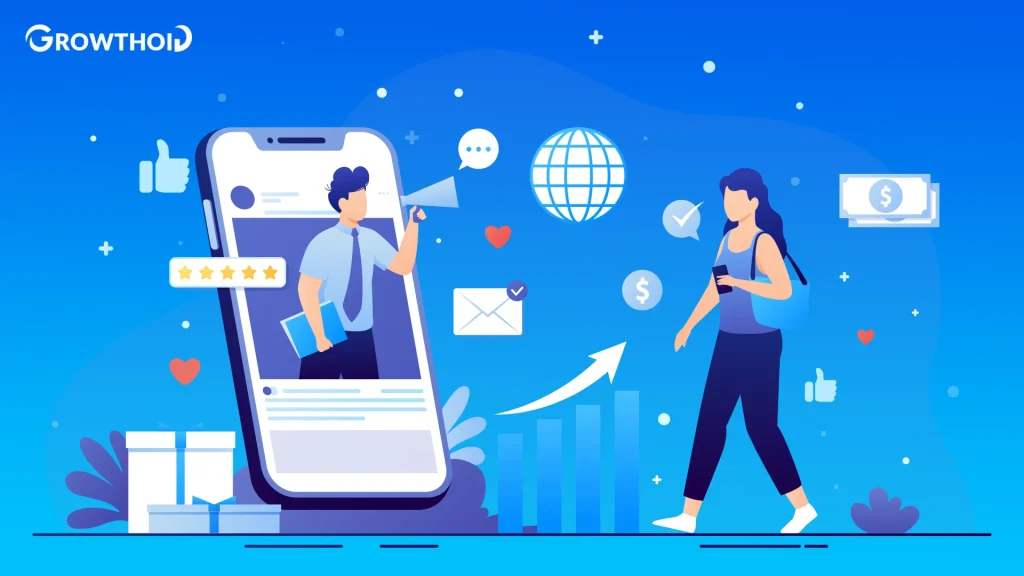
When showing growth on LinkedIn, timing matters.
Wait until your showcasing promotion LinkedIn update comes after the internal announcement.
This respects company protocols and avoids awkward situations with colleagues who haven’t been informed.
Avoid posting during major holidays, weekends or late evenings when engagement is lower, and your announcement might get lost in the feed.
Consider your industry’s busy seasons and avoid posting during times when professionals are overwhelmed with work or events.
This timing gives your career update maximum exposure from your network and makes the strongest professional impression at this career milestone.
6. Acknowledge Your Team and Supporters
Infrequent posting kills your LinkedIn follower strategy.
Data shows that profiles that post 2-5 times a week grow LinkedIn followers twice as fast as those that post sporadically.
- Thank mentors and colleagues who helped you grow
- Acknowledge team members who contributed to your success
- Mention company support that enabled your growth
- Thank clients or stakeholders if applicable
- Tag key people (with permission) to increase post-reach
- This shows emotional intelligence when sharing career update
- Acknowledging others turns self-promotion into a relationship-builder
7. Connect Your Promotion to Industry Insights
Make your announcement more interesting by showcasing promotion on LinkedIn within a broader professional context.
Instead of just stating your new title, share an industry observation or trend related to your new responsibilities.
This shows you’re forward-thinking and positions you as a thought leader rather than just climbing the corporate ladder.
This industry-connected approach to announcements gets 45% more interactions from people outside your immediate network and establishes you as part of the industry conversation.
By contextualizing your promotion within broader professional themes, you create a more compelling story when showing growth on LinkedIn.
8. Update All Profile Sections for Consistency
When reflecting promotion on LinkedIn profile, make sure every section of your profile is aligned with your new role.
- Review your Skills section to highlight skills relevant to the new role
- Update your featured section to showcase projects related to the new responsibilities
- Refresh your banner image if it references your previous title or role
- Make sure your contact information is updated for any changes in department or location
- Update external links to professional portfolios or company pages
- Review privacy settings when updating profile after promotion to control announcement exposure
This comprehensive approach creates a cohesive professional narrative across your whole profile and gives you a clearer idea of how to add promotion on LinkedIn.
9. Engage with Responses Thoughtfully
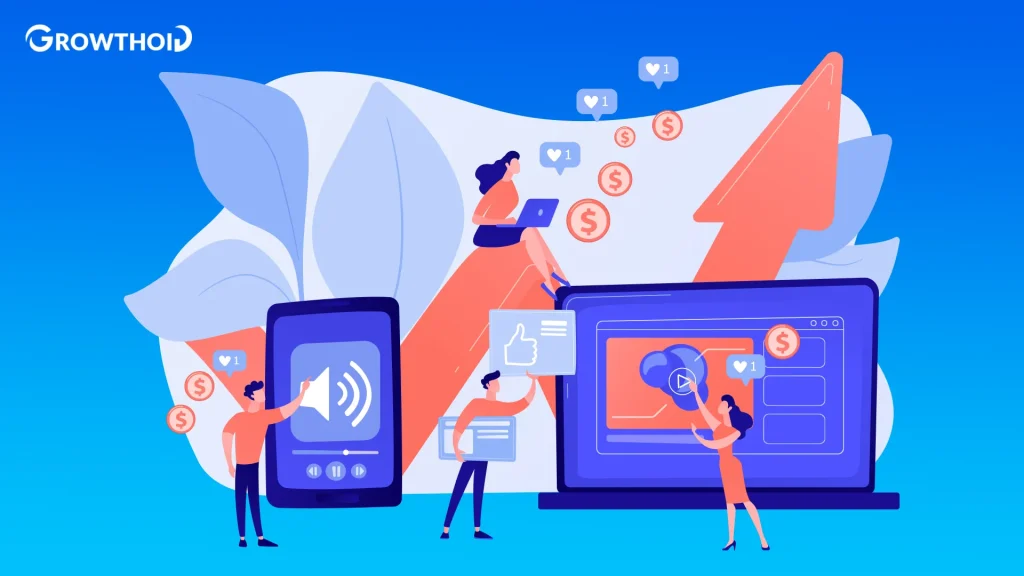
After announcing promotion on LinkedIn your interaction with responses matters for relationship building and network development.
Respond personally to congratulatory comments within 24-48 hours, individually to each person rather than with a generic group response.
Personalization shows you value these connections despite your promotion.
This turns your promotion announcement into a series of meaningful conversations.
This approach also gives you valuable insights for future career milestone announcements.
10. Review and Refine
What gets measured gets improved.
LinkedIn has great analytics for company pages and creator mode profiles, so you can see what content drives profile visits and follows.
Understanding how to add promotion on LinkedIn effectively includes analyzing how your announcement performs after posting.
- Review monthly and see your top-performing posts
- Analyze what worked: was it the topic, format, timing or something else?
- Use that to refine your best LinkedIn growth
- Track follower growth rate and aim for at least 5-10% monthly
- If growth stalls, try different content types or posting schedules
- Test one variable at a time to see what’s impacting your growth
- Successful profiles combine patience with data-driven optimization
- This approach creates a LinkedIn followers guide for your audience
- Refine based on actual results, not assumptions of what works
This analytical approach maximizes the long-term value of show promotion in LinkedIn timeline and provides valuable insights for future career milestone announcements.
Why Announcing Your Promotion Matters
Sharing promotion update does more than just tell your network – it positions you in your industry.
Fun Fact: According to LinkedIn’s internal data, promotion announcements receive 160% more profile views than standard posts, making them the single most effective type of content for expanding your professional network.
LinkedIn says users who announce promotions thoughtfully get 56% more profile views and 3x more connection requests in the following month.
These announcements create natural opportunities to reconnect with dormant contacts and often lead to new opportunities as your network sees your progress and your skills.
Conclusion
Ready to update LinkedIn after getting promoted? These ten tips will help you do it right, and they will provide you with a better insight on how to add promotion on LinkedIn.
A simple update is fine, but thoughtful execution of these will get you more professional exposure and network growth.
Start by optimizing your profile, crafting an impactful announcement and engaging authentically with comments.
For extra exposure during this critical moment in your career, consider how Growthoid can grow your network so your milestone gets the recognition it deserves, including the ability to buy LinkedIn followers to increase traction on your promotion post.
Frequently Asked Questions
How long should I wait to update LinkedIn after a promotion?
Wait until your promotion is announced internally, usually 2-3 days after formal notification.
Update your profile first, then create a post 1-2 days later.
This respects internal communication protocols and lets you update LinkedIn after getting promoted at the right time to capitalize on the news.
Should I create a new position or edit my current one when adding a promotion?
Create a new position rather than editing your current role when adding promotion to LinkedIn experience.
This shows your career progression, preserves your work history, and triggers LinkedIn’s algorithm to share updates with your connections.
Editing an existing position doesn’t highlight your advancement as much.
How detailed should my promotion announcement be?
Keep it concise (150-200 words) and cover four key points: the new role, thanks to supporters, a brief mention of achievements and a forward-looking look.
This balances your announcement without overwhelming your readers when announcing a promotion on LinkedIn.
Should I tag my company and colleagues in my promotion post?
Tag your company page and 3-5 colleagues who directly contributed to your advancement (with their permission).
Too many tags look attention-seeking, but strategic tagging increases your exposure and acknowledges important relationships.
This helps your posting career update without it looking self-promotional.
How can I make my promotion announcement stand out?
Differentiate your announcement by sharing an insight related to your new role, a professional photo or video message or connect your promotion to an industry trend or challenge you’ll address.