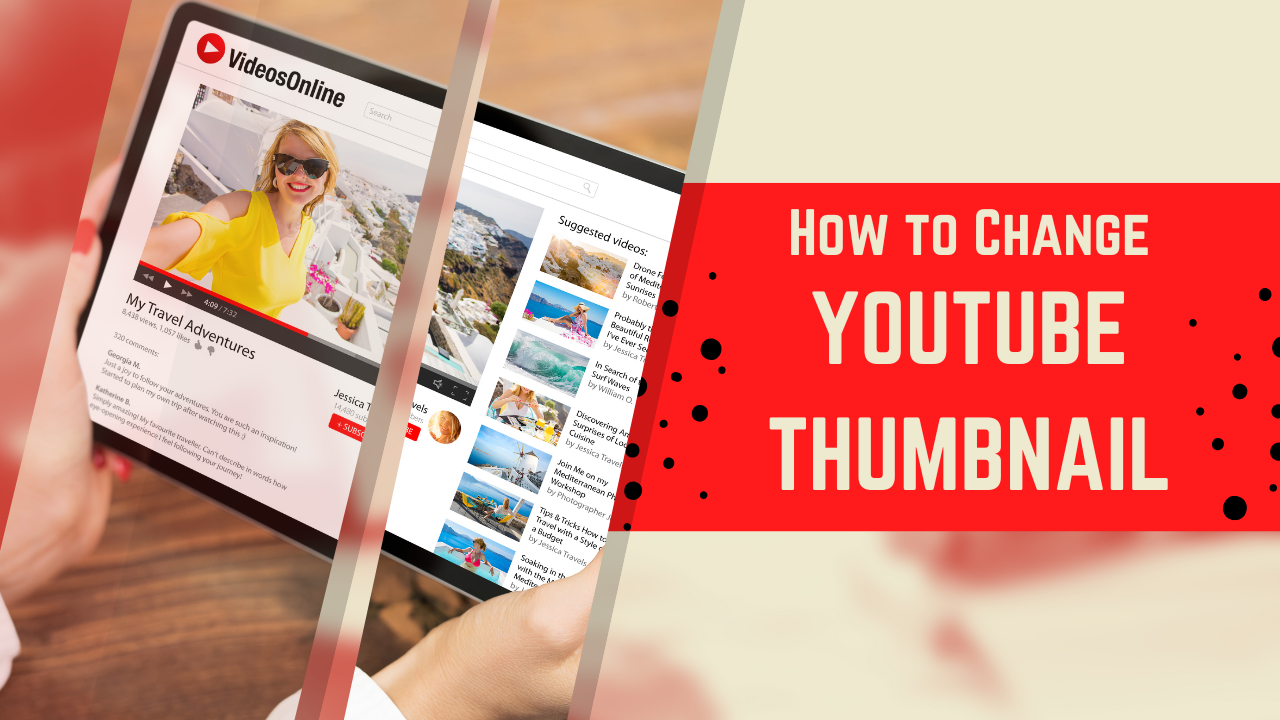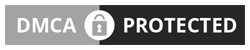If you’re serious about growing your YouTube channel, learning how to change YouTube thumbnail is a must.
Your thumbnail is the first thing viewers see when they visit your YouTube account, and a great thumbnail grabs attention, creates curiosity, and gives viewers a sneak peek of what they can expect.
Whether you’re a content creator, streamer, or business owner using YouTube to promote your brand, mastering thumbnails is essential.
Our article is a step by step guide to walk you through how to change YouTube video thumbnail step-by-step, explain why top creators constantly tweak theirs, and give you pro tips to make sure your videos stand out.
Table of Contents
Why Do YouTubers Change Titles And Thumbnails?
Changing thumbnails and titles isn’t just about aesthetics! It’s a growth strategy. YouTubers are constantly competing for attention in a crowded feed.
A small change to a title or thumbnail can mean the difference between a video getting ignored or going viral.
Understanding how and why to make these changes can help you improve your video’s performance and get more views, subscribers, and even revenue.
1. Capturing Attention
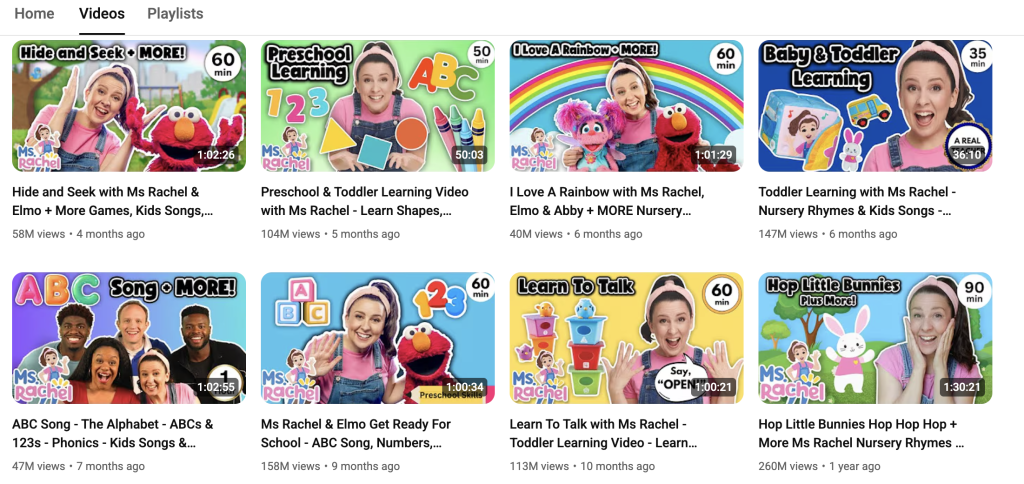
Your thumbnail is like a movie poster. If it’s dull, people scroll right past it. But if it’s eye-catching, they’ll stop and click.
Creators change thumbnails to test new visuals that grab attention better on uploaded videos. Your YouTube branding is everything.
Bright colors, bold text, high contrast, and close-up facial expressions often perform best because they stand out in a sea of videos. You may also need to change the resolution or some technical issue.
Example: A cooking influencer might switch a video thumbnail showing a full dish to one with a cheese pull or bite shot to boost clicks. This more dynamic image suggests action and makes viewers curious.
Many successful YouTubers also create multiple thumbnails before uploading a video. They test which version gets more clicks and then switch it out after a few hours or days.
2. Optimizing for Search and Discovery
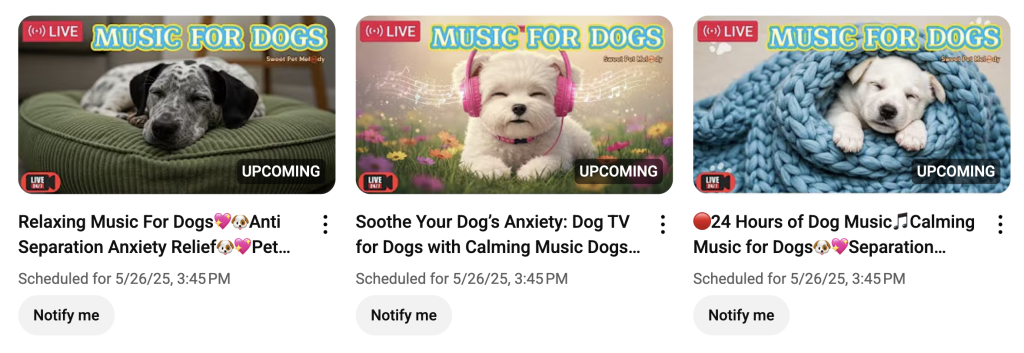
YouTube is the second-largest search engine in the world. That means you need thumbnails that not only look great but also help your video appear in search results.
Creators often change thumbnails to align better with trending keywords or optimize for YouTube’s algorithm. In other words, they want to make sure that their YouTube videos are recommended to viewers.
A video thumbnail that matches your video’s topic and title can help improve click-through rate (CTR), which signals to YouTube that your content is valuable.
The more your thumbnail and title appeal to both human viewers and the algorithm, the more likely your video is to be recommended.
3. Reviving Underperforming Videos
Not every video hits the mark on the first try.
If your YouTube video has low view counts or CTR, change the thumbnail and give it a second chance. YouTubers often monitor performance in YouTube Studio and try different thumbnails until they find one that converts.
Tip: Try A/B testing your thumbnails using TubeBuddy, vidIQ, or other creator tools, allowing you to rotate thumbnails and track which version gets more clicks.
This strategy is especially useful for evergreen content: videos that are still relevant months or even years after publishing. Don’t forget a title change as well when necessary.
Updating the thumbnail can breathe new life into older videos and generate a more YouTube traffic.
How to Change Thumbnail on YouTube Video
Ready to update your thumbnail? Whether you’re on a computer or phone device, it only takes a few clicks. Here we have all the answers.
A. Desktop
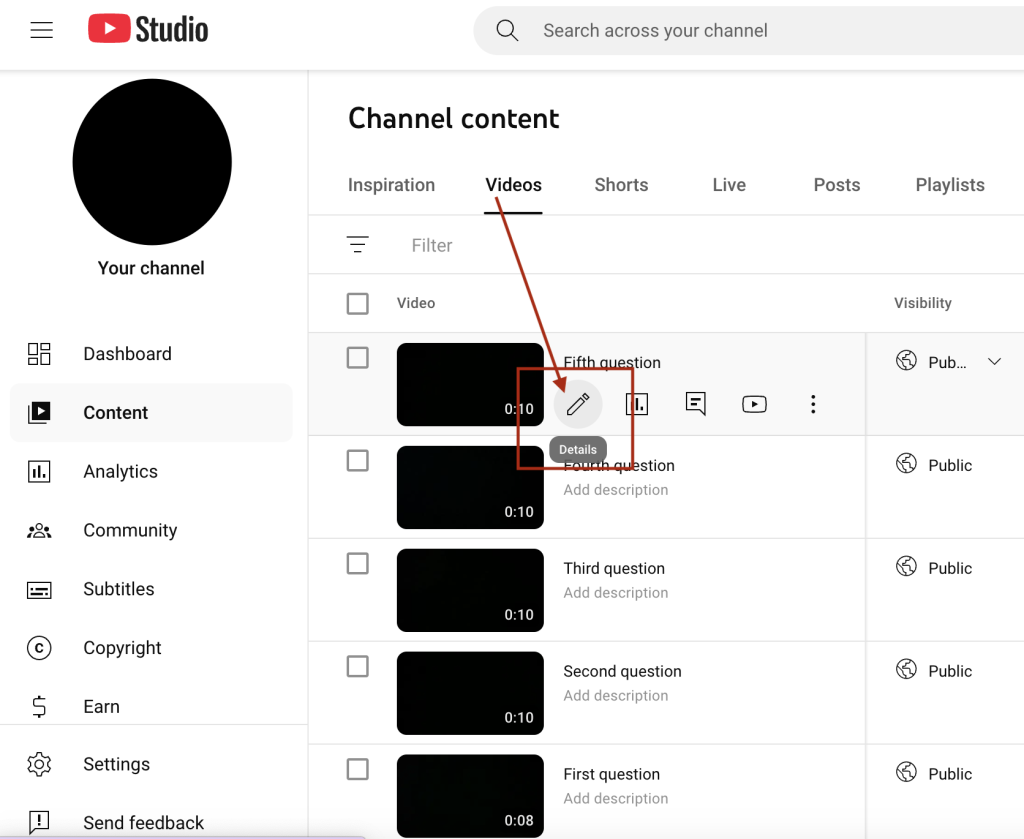
- Log in to YouTube Studio: Go to studio.youtube.com and sign in with your Google account.
- Select “Content”: From the left-hand menu, click on the Content tab.
- Choose Your Desired Video: Select the video you want to update and click the pencil icon (“Details”).
- Change the Thumbnail:
- You’ll see three auto-generated thumbnails.
- To upload your own, click “Upload thumbnail” and choose your image.
- Save: Hit “Save” in the top-right corner.
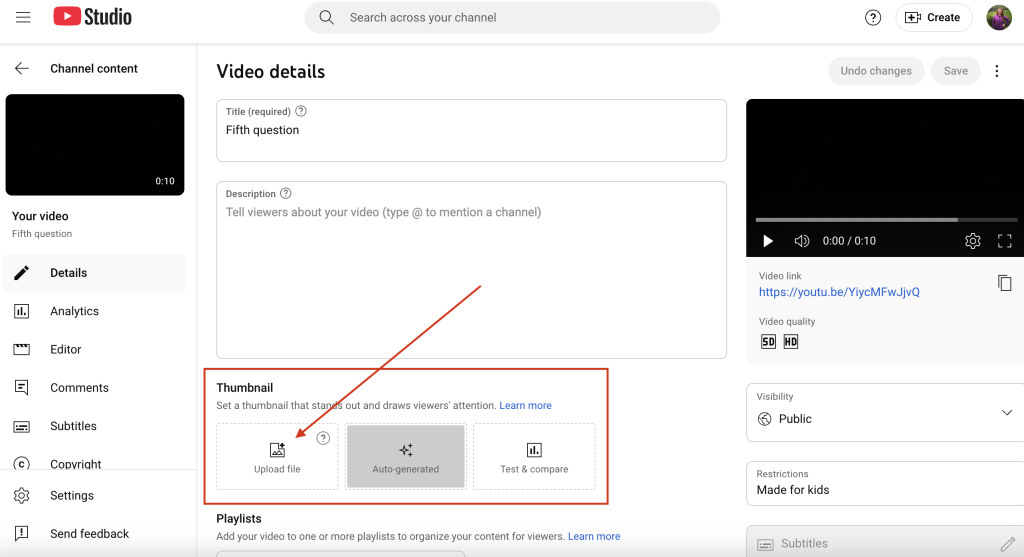
B. Mobile
- Open YouTube Studio App: Download the YouTube Studio app on your phone from the App Store or Google Play.
- Tap “Content”: Tap on the video you want to edit.
- Tap the Pencil Icon: Tap edit in the top-right corner.
- Edit Thumbnail:
- Tap the edit button on the thumbnail.
- Choose from the auto-thumbnails or tap “Custom thumbnail” to upload your own.
- Save Changes: Hit “Save” to apply and change the thumbnail.
Note: You must verify your account to upload custom thumbnails. This is a security verification, not official YouTube verification, which is different.
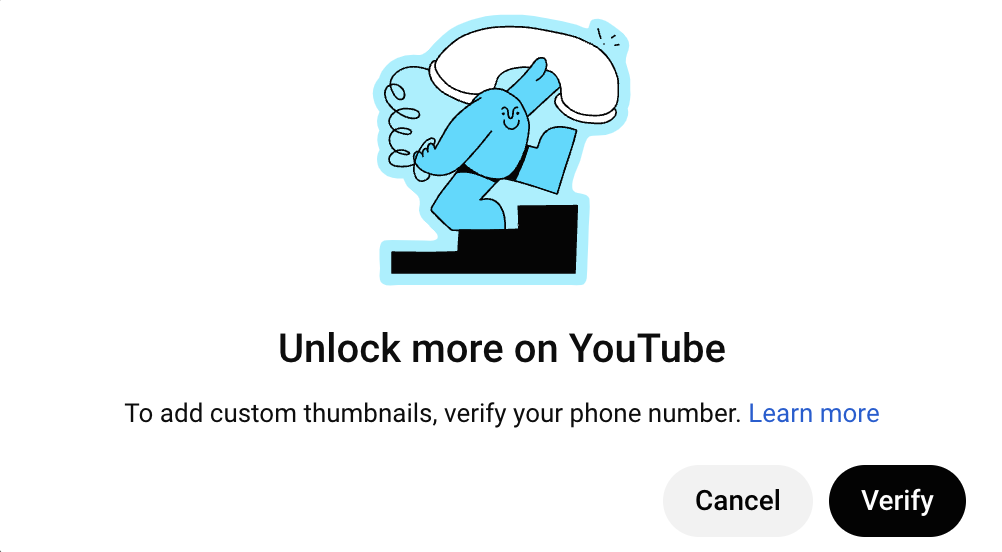
Thumbnail Performance
Your thumbnail isn’t just a pretty picture—it directly affects your YouTube video’s performance.
A high CTR means your thumbnail is doing its job. Here’s how to check it:
- Go to YouTube Studio.
- Click on “Analytics”.
- Under “Reach,” you’ll see your CTR.
If your CTR is low (below 3-4%), try changing your thumbnail. Monitor the changes and see what works best over time.
Pro Tip: Thumbnails with close-up faces, emotions, or action shots usually get more clicks. It needs various elements so that it is clickable. You can change and add a new thumbnail at any time, don’t feel like you have to keep the original!
Frequently Asked Questions
Still have some questions? We have answers. Check out our FAQs before you go.
1. Why can’t I change thumbnail on YouTube?
If you can’t change your thumbnail, here are a few reasons why:
- Your account isn’t verified: YouTube requires verification to upload your own thumbnails. Go to youtube.com/verify to do this.
- You’re using the wrong app: Customized thumbnails can’t be changed using the main YouTube app—you need the YouTube Studio app or access via desktop.
- Image file issues: Your thumbnail file may be too large or not in the correct format. Stick to JPG, PNG, BMP, or GIF formats under 2MB.
2. Size for Thumbnails?
Here are YouTube’s recommended thumbnail specs:
- Resolution: 1280 x 720 (with a minimum width of 640 pixels)
- Format: .JPG, .GIF, .BMP, or .PNG format
- Size: Under 2MB
- Aspect Ratio: 16:9
Using these dimensions ensures your thumbnail displays properly on all devices and screens. Double check resolution so that you have the best quality image on pc and phone.
3. How can I change the thumbnail on my YouTube video?
You can change your thumbnail in Creator Studio:
- On desktop, go to the “Content” section, click “Details” on your video, and upload a new thumbnail.
- On mobile, use the YouTube Studio app to edit your video and update the thumbnail.
Always click “Save” after uploading to confirm your changes.
4. How do I change the cover photo in YouTube?
If you mean edit your channel art or banner image:
- Go to your channel page.
- Click “Customize Channel”.
- Click the “Branding” tab.
- Under “Banner image”, upload a new image.
- Recommended size: 2048 x 1152 pixels.
This banner appears at the top of your YouTube profile on both computer and mobile. Make sure your profile picture matches the banner image.
5. How do I edit a thumbnail image?
You can use free or paid design tools to create or edit your thumbnails:
- Canva: Easy drag-and-drop editor with free templates for YouTube thumbnails.
- Photoshop: Great for advanced designs, layering, and effects.
- Snappa / PicMonkey: Creator-friendly tools with stock images and easy design workflows.
When editing, focus on making your text readable, use high contrast colors, and include a subject that grabs attention.
6. How do I reset my YouTube thumbnail?
To revert to an auto-generated thumbnail:
- Select the video in YouTube Studio.
- Under “Thumbnail,” select one of the three default options generated by YouTube.
- Click “Save”.
This removes any custom thumbnail and resets it to what YouTube pulled from the video itself.
Final Thoughts: How to Change YouTube Thumbnail
Thumbnails are more powerful than most creators think.
Don’t be afraid to experiment. Monitor your analytics, test new designs, and always think from a user’s perspective. The right thumbnail can be the difference between a video that flops and one that goes viral.
Now that you know how to change a YouTube thumbnail with our step by step guide, start updating your old videos, test new ideas, and watch your engagement grow.
Wondering how to change the Thumbnail for YouTube shorts? Check out our blog for more answers!