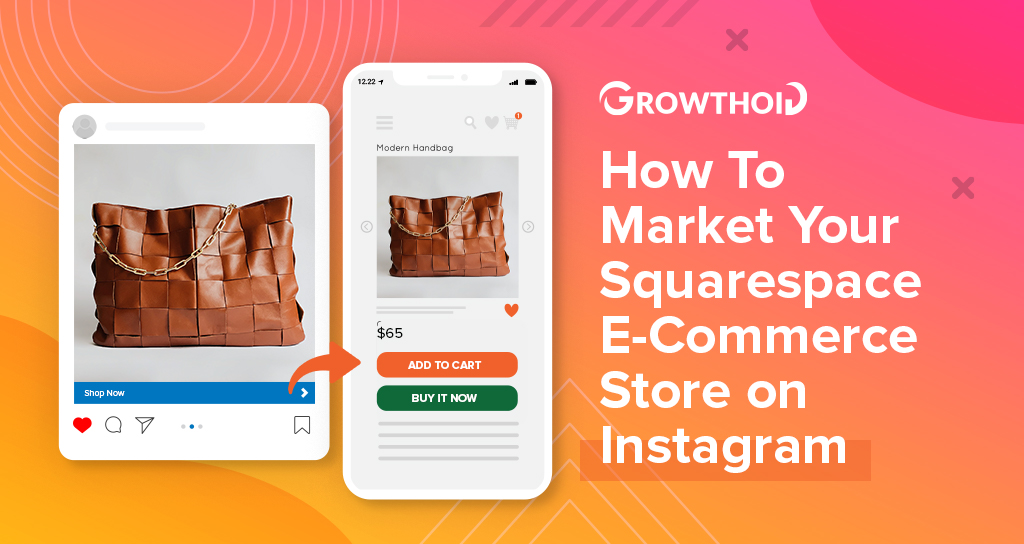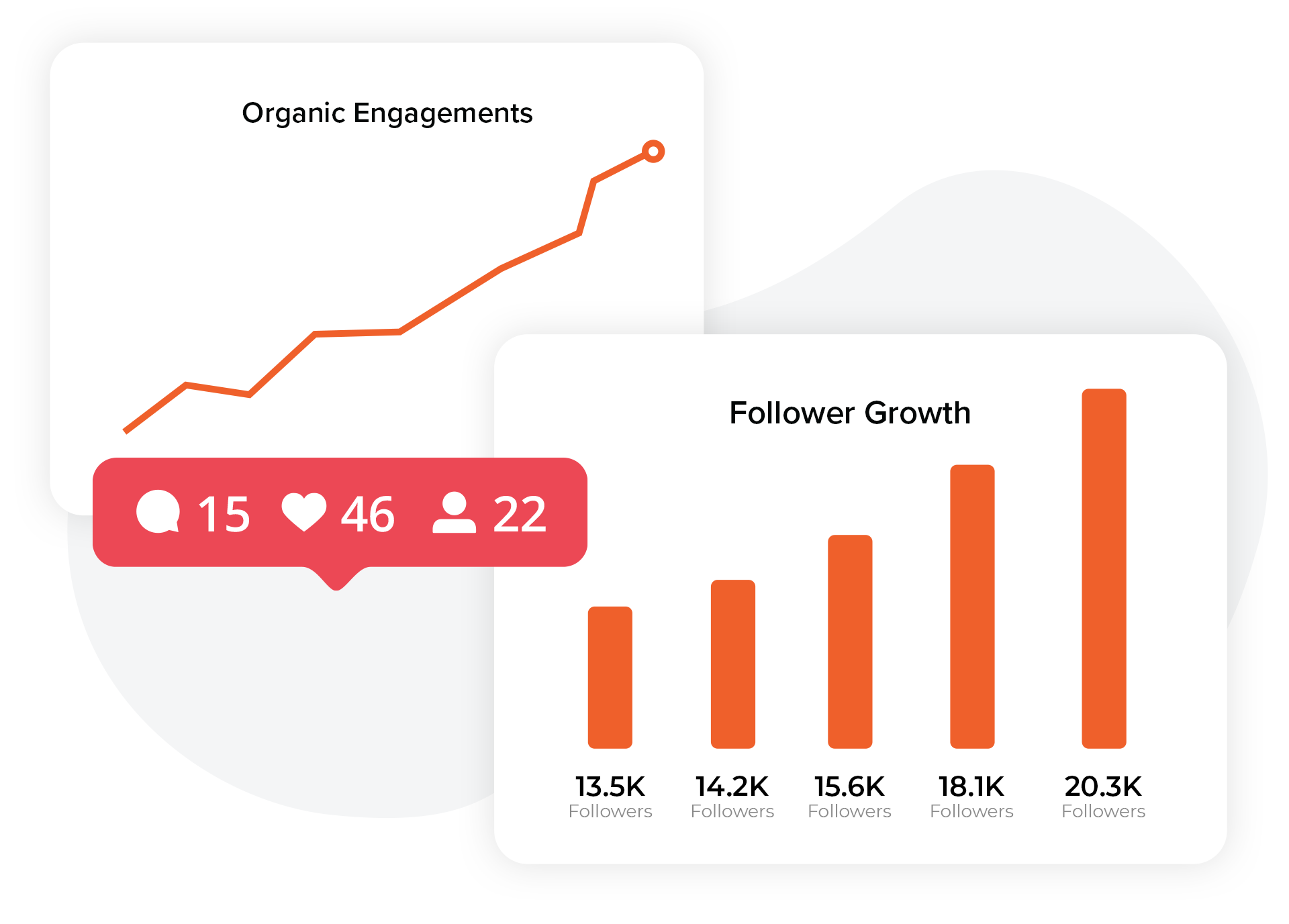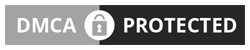Running a Squarespace e-commerce business? You’ve likely asked yourself the following:
How can I increase traffic to my website and get more online sales?
While we live in the age of the internet, running an online store can still be time-consuming and difficult, especially if you’re not getting the traffic that you’re hoping for.
If you’re serious and looking for a way to get online sales quickly and effectively, Instagram is one of the best go-to marketing platforms that can boost your Squarespace e-commerce store. The great news is that with seamless integration, you have a lot of potential when you harness Instagram alongside Squarespace.
Instagram has evolved in many ways to help businesses boost their online sales and monetize the platform, and in this post we’ll help you understand how to do just that. After all, with over 1 billion monthly users, why not take advantage of Instagram to increase your revenue?
Let’s get started.
How Instagram Increases E-Commerce Sales
Over half of Instagram’s user base is on the platform daily, equating to 500+ million people you could potentially reach every day.
Instagram is one of the most popular social media platforms to date, and you can no doubt reach your target audience for more leads and conversion.
Not only that, Instagram has a huge impact on how consumers make their purchasing decisions. Influencer marketing is abundant on the platform, and roughly 49% of internet users look to these figures for advice on what to purchase.
What’s more, 72% of Instagram users make purchasing decisions based on what they see on the platform. If you’re not taking advantage of Instagram as a marketing platform, you’re missing out on some seriously valuable social media real estate.
Because of the power of Instagram, website developers have implemented integration features, making it easy to connect to the platform. Squarespace and Instagram integration is only a logical conclusion.
Instagram has been such a popular social media platform amongst global users because of the visual nature of the platform. Users can access eye-catching, intriguing, entertaining, and educational video and photo content in just a tap.
Likewise, Squarespace is known as one of the most visually-appealing website builders in the industry today. Not only is it beautiful, but it’s equally functional— you can easily process credit card and/or Paypal transactions, create product pages with effective organization, promote sales, and much more.
Squarespace’s prime feature is it’s Instagram integration tool— you can tag products from Squarespace directly to your Instagram profile. This connection is incredibly valuable and has distinguished Squarespace in the current market, as Instagram is the go-to platform for many brands and businesses.
If you’ve never used the integrated tagging feature for your Squarespace, it can seem confusing at first. Don’t let appearances deceive you: it’s really not that simple once you learn how. After the initial setup, it’s easier than ever.
We’re going to outline how to integrate your Squarespace with Instagram and how to take advantage of the features available to you. Let’s check it out.
How to Connect Your Squarespace E-Commerce Store to Instagram

There are a few different ways that you can get your Squarespace e-commerce store to integrate with your Instagram account. We’re going to walk you through the steps to link your accounts, add product tags to items on Instagram, as well as embed your Instagram feed into the e-commerce page on your Squarespace.
Link Your Instagram and Squarespace Accounts
60% of Instagram users look to the platform to discover new products, which means that the Squarespace integration with Instagram is one of the most valuable, but it’s not even close to the only one. Squarespace offers over 30 different social media account integrations aside from Instagram.
Even still, you’ll definitely want to take advantage of the Instagram connection for a big payoff.
Here’s how to link your Instagram account to your Squarespace e-commerce site:
- Log out of your Instagram account(s).
- Visit your Squarespace homepage and click Settings.
- In settings, click Connected Accounts.
- Click Connect Account.
- Then, select Instagram from the Social Accounts menu.
- Input your login information for Instagram to connect.
How to Tag Your Squarespace E-Commerce Products on Instagram

When you post a video, image, or story that features a product on Instagram, tagging the product can let your viewers and followers know that it’s available for purchase. Shoppable posts on Instagram have a shopping bag icon that informs users.
Squarespace discusses this feature on the Squarespace blog, saying, “When you tag a product, users can tap the image to view product details and click through to buy it on your site — all without leaving the app. Linking your product catalog to Instagram is a great way to reach your audience where they’re already spending their time, share products with followers, and attract new customers.”
There you have it, folks!
You can create a shopping experience for users that makes purchasing easier than ever, not even requiring them to leave the Instagram app at all. Shoppable tags make that possible, directing users to your website from right inside Instagram.
You can add products to not only in-feed posts but also to stories, providing you with a variety of creative options to connect to your Squarespace e-commerce site.
To start tagging, you’ll need to confirm that you have:
- A Squarespace Commerce Basic or Advanced Plan.
- The most up-to-date version of the Instagram app.
- A personal Instagram profile (you will switch back to a professional account in a few steps).
- A Facebook page.
- A Facebook Business Manager account.
- A Squarespace e-commerce business that sells physical items. Currently, you aren’t able to tag digital services or items in Instagram posts.
- Instagram approval of your store.
Have all of the above? Great. Follow the subsequent steps to enable tagging.
Step 1: Connect to a Personal Instagram Page

You’ll need to start with a personal Instagram account. If you’ve maintained a personal account, you’re ready for step 2. If not, follow the below steps to switch from professional to personal Instagram:
- Open your Instagram app and visit your profile
- Tap the three horizontal lines in the top-right corner (Menu)
- Tap the Account option
- At the bottom of the account page, you’ll see the option that says Switch Back to Personal Account.
*Note: Switching from a business account to a personal account will remove all analytical data that you’ve acquired for your Instagram business profile. You should make sure that you have a copy of this information before proceeding.
Step 2: Connect Your Facebook Page

After you’ve confirmed that you have a personal Instagram account, you need to add your Facebook page to Facebook business manager.
Here’s how:
- Visit your Facebook Business Manager account and select Business Settings.
- Then, choose the Accounts dropdown and click Pages.
- Choose Add.
- Select Add a Page to select a previously-existing Facebook page.
- Follow the instructions from Facebook Business Manager and complete the process.
Step 3: Convert Your Instagram Back to a Professional Account
After your Facebook page is connected to Facebook Business Manager, you are ready to switch your personal Instagram account back to a professional profile.
Once you do this, you can connect your Instagram account to the Facebook page now connected to Facebook Business Manager.
A bit jumbled? Don’t worry— it’s not too complicated:
- Open your Instagram app and go back to the Account menu
- Scroll to the bottom and click Switch to Professional Account.
- Answer the prompts until you see the Connect to Facebook Page option.
- Tap Choose Page.
- Choose the page you linked to Facebook Business Manager and hit Next.
- Enter your phone number and tap Done.
Step 4: Connect Instagram to Your Facebook Page

In step 4 we’ll be adding your Instagram business profile to Facebook Business Manager. This is what you do:
- Visit your Facebook Business Manager and tap Business Settings.
- Use the Accounts drop-down menu and choose Instagram Accounts.
- Click + Add.
- Enter your Instagram login information.
- Skip the prompt to add the account.
- Click Done.
Step 5: Create a Product Catalog on Facebook

Once you’ve got steps 1-4 done, you’ve arrived at the most important step: create a product catalog on Facebook. It may seem a bit odd that most of this stuff is done through Facebook, but remember— Instagram is owned by Facebook (now Meta), so many of the commerce and ad functions happen from Facebook.
Here is how to create your catalog:
- Log into Facebook Business Manager
- Click the three lines at the top-left of the page (Menu)
- Choose Assets and then click Catalogs.
- Choose Create Catalog.
- Select Upload Product Info. DO NOT select the Connect e-commerce platform option.
- Under Catalog Name, input the name of your choice.
- Click Create.
- Afterwards, click View Catalog.
- Click Products at the top of the page.

Step 6: Connect Your Squarespace E-Commerce Products to Your Facebook Catalog
Important note: You should disable your sitewide password or page-specific password before importing your products; after completed, you can enable your passwords once again.
In order to import your products:
- Once you select Products in Facebook Business Manager, click Add Products.
- Click Use Data Feed and select Next.
- Choose Set a Schedule.
- Open a new window (or tab) and log into your Squarespace site.
- Visit your Squarespace site’s Home Menu and choose Marketing.
- Click Products on Instagram.
- Choose Copy.
- Go back to Facebook Business Manager and scroll until you see Add Data Feed URL.
- Paste the URL that you copied from your Squarespace site.
- You don’t need to continually add new products if you set a schedule for Facebook Business Manager to do automatic uploads from Squarespace.
- Enter a name for your data feed and choose the currency type.
- Click Start Upload.
- Once the upload of your feed is complete, click Done.
After completing the above steps, you’ll be able to verify that everything is uploaded correctly. To do so, navigate to the Data Sources tab. You’ll see the Status column with a message All Good if your upload was successful.
Step 7: Get Approval from Instagram
You have to get approval from Instagram if you want to connect your Squarespace Products with your Instagram. This isn’t related to Squarespace and requires no application; Instagram will automatically review your site after you follow the above steps.
For approval, Instagram will ask you to follow four specific guidelines:
- Have a professional Instagram account.
- Have a professional account that is connected to a Facebook catalog.
- Sell physical goods
- Comply with their commerce policies and merchant agreement.
When your store is approved, Instagram will notify you and you’ll be able to turn on product tagging via Instagram settings. Woohoo!
Step 8: Tag Products on Instagram

After approval has been given by Instagram, you’re ready to enable your Instagram business settings for tagging and shopping. You’ll then have the option to tag new posts and stories with products.
The great thing about this is that you can add these product tags to past posts as well.
Follow these steps to enable product tagging on Instagram:
- On the Instagram app, visit your profile, tap the Menu icon and visit Settings.
- Tap Shopping.
- Hit Continue.
- Connect your business profile by choosing a product catalog.
- Tap Done.
If you don’t see these options available to you, it’s likely that your account is still under review by Instagram.
After you start tagging items in your Instagram content, Squarespace will offer you analytics to see how much traffic and sales you’ve generated from your tagged Instagram posts and stories.
You can also visit Squarespace’s article on how to set up shoppable Instagram posts.
How to Connect Your Instagram Directly to Your Squarespace Website
Not only should you incorporate your products on Instagram directly, but you can also add your Instagram social icon to your Squarespace site. This is a great way to funnel traffic to your Instagram account, boosting your followers and offering another channel for marketing, product discovery, and conversion.
Follow these steps to add an Instagram social icon to your Squarespace website:
- In Connected Accounts, click your Instagram account to open settings.
- Ensure the Show Social Icon is selected.
- Click Save.

Now, anyone who visits your website will be able to click on the Instagram icon to be immediately directed to your profile. Most Squarespace templates will show your social icons automatically, which is a plus.
Not only can you have a social icon appear on your Squarespace site, you can even integrate your Instagram feed directly into your website. When you embed your Instagram feed on Squarespace, you’ll be able to show your products in an organic way and even gain followers right from your website.
Instagram usage has increased, with users spending 53 minutes a day on Instagram, on average. Brands also get as much as 10x higher engagement rates over Facebook. That means websites are not the prime spot that users will go to check you out— they’re going to see what’s new via Instagram.
Another benefit for linking your Instagram account to your Squarespace e-commerce site is that your content can be repurposed and shared in another spot on the web. When you have high-quality Instagram content, your Squarespace site looks even better.
Instagram Blocks are used to share your Instagram feed on your Squarespace e-commerce site, so once you’ve linked your accounts, follow these steps to add an Instagram block:
- Open a page or post editor
- Click an Insert Point, or use the + button.
- Choose Instagram from the menu.
You’ll have other design options as well, including:
- Slideshow
- Carousel
- Stacked
- Grid

On your Instagram settings from within Squarespace, you should also ensure that your Download Data option is also checked. Things will automatically sync, so anytime you upload a new post to your Instagram feed, it will appear on your Squarespace site.
Once the Instagram Block is ready to go, make sure to click Apply so that your changes are saved. The Instagram Block refreshes your Instagram feed roughly every 30 minutes to stay updated.
You can refresh the connection yourself, by visiting Connected Accounts > Instagram Account > Reset Data.
Don’t want to display your own Instagram account? You can also display a public feed through hashtags. Create a branded hashtag that your customers can use, and then set up the Instagram Block to display the hashtag feed on your Squarespace e-commerce site.
This is an awesome way to consistently feature user-generated content (UGC) and let customers see real photos related to your brand, which adds extra credibility, authenticity, and reputation to your brand or business.
If you haven’t started a branded hashtag campaign, definitely consider doing one now. There have been many successful hashtag campaigns from brands like Coca-cola, Oreo, Charmin, L’oreal, Old Navy, H&M, and many more.
Users of Instagram consider UGC to be one of, if not the most, authentic content types available on the platform. It’s easy to track with trackable links, and it’s low-cost and low-effort for companies since you don’t need to create anything new.

Tips for Instagram Shoppable Posts
Ready to hit the ground running with your Instagram shoppable posts but don’t know where to start? Don’t worry, we’ve got you covered with some of the best tips for Instagram shoppable posts.
Instagram is consistently adding new features and functions to their Instagram shoppable posts, so keep an eye on the Instagram blog for the most recent updates. Here, we’ll discuss five ways that you can create awesome shoppable posts that drive sales on Instagram.
Tag Products in Your In-Feed Content
Using Instagram feed content for shoppable posts is the original way to use shopping tags on Instagram, and it’s a natural way to market your products and offer your followers/viewers a seamless shopping experience that can be done right from within the app.
You can tag up to 5 products on single-image and video posts, which means that you can create content as you normally would, and then add the product tags for advertising without seeming pushy.
Another best practice is to feature user-generated content and then use product tags to highlight the products that the user is wearing. Here, you can build loyalty and authenticity into your content without even having to create something new yourself.
Brands like H&M and Old Navy frequently implement this content style. They use a branded hashtag to encourage users to tag them, and then select the best content to feature on the page.
You should mention or tag the original poster so that they can get credit for their post, and you may want to ask for permission before posting just to be safe.
Nowadays, all big brands and businesses are using shoppable posts on Instagram, from REI to Benefit Cosmetics and many more.
Carousel posts are also great for featuring products; you can create different images to showcase a collection of products, as you can add up to 20 products across the carousel posts.
Set Up Your Instagram Shop
Not only can you create Instagram shoppable posts using tags from your Squarespace e-commerce website products, but you can even create an Instagram shop that allows users to view products in store directly from your Instagram profile.
You don’t have to create any particular post to do this; you’ll simply activate your View Shop button on your profile, which will lead viewers to a curated list of shoppable products available. Even Target uses an Instagram shop!
What’s more, there’s a Shop tab at the bottom navigation menu of the Instagram app, which means that any products featured in shoppable posts or in an Instagram shop can be featured or accessible on the Shop tab.
Users can shop for whatever they’d like; they can also select items by category, offers and sales, shops, buy on Instagram, Live, and more. Users will then be able to see pricing information, details, how to purchase, and more.
Instagram has implemented many features that encourage shopping to be done from directly within the app; that means that users are going to become accustomed to it, and start to expect it.
It’s better to get started now and start to use Instagram and Squarespace integration so that you will be ahead of the curve when other businesses are scrambling to get their products on Instagram.
Use Instagram Live Shopping
A relatively new feature, Instagram now allows you to broadcast live content and include featured products that users can buy directly from within Instagram live. This is a game changer and makes it so much easier to generate revenue from Instagram live if you sell physical products.
You can do Instagram live yourself, or even do collaborations with other Instagram users to discuss your products directly within the Instagram live. No matter what type of format you use for your Instagram live, you can implement shopping tags.

Take this example from @Sephora. You can see the lovely speaker discussing the products and the viewers leaving comments. You can then see that if you tap the View Products button at the bottom, the user can check out all of the products that are being discussed.

Here, the product being featured is perfume, so that is what the viewer will have access to. They can click “add to cart” and purchase from directly within Instagram, making it incredibly easy to expand your shopping efforts to many different content types on Instagram.
If you build a strong reputation on Instagram and have a lot of engaged viewers, the likelihood that your audience can discover your products and buy them in just minutes is much higher.
Include Calls-To-Action (CTAs) in Your Shoppable Posts
When you create a shoppable post on Instagram, the visuals are important, but you should also consider your captioning. You should create captions that are engaging and include a CTA, call to action.
A call to action is something that will prompt your followers and viewers to take action after seeing your content; in this case, it should ideally be related to checking out the product and even purchasing it.
You can say things like “get yours today” or “tap the photo to view more.” Let users know that the product is shoppable from directly within the post and that they don’t need to navigate away.
You can also encourage them to sign up for your emails or visit your website by directing them to your bio. If you are using Instagram stories, let them know to swipe up to see more, send a DM, or visit your profile.
Avoid Being too Salesy
Last but not least, Instagram shoppable posts provide you with the opportunity to share marketing content in a way that isn’t invasive and can be more natural and engaging for your leads. Don’t ruin it by being overly salesy or desparate.
Make sure that your brand voice and aesthetic is represented in all of your posts, boosting your authenticity and also building trust between your brand and your followers. User-generated content is a great way to do that, as we mentioned above.
Also, confirm that the posts you’re publishing fit with your overall profile aesthetic and that your shoppable content doesn’t stick out like a sore thumb. You want it to be as seamless as possible.
Squarespace and Instagram Integration: A Path to Sales in 2022
Instagram is one of the most popular social media networks in the world and a beautifully visual media for marketing and sales. If you want to create strong visuals for your Squarespace e-commerce site, Instagram and Squarespace integration makes sense.
You may even consider simple and aesthetically-pleasing templates that focus around visuals as opposed to text.
Instagram itself has stated that after seeing an Instagram post, 75% of users take action, be it visiting a website, telling a friend, or shopping. This means that you should be taking advantage of Instagram at every possible turn to generate revenue, build leads, and increase brand loyalty.
Squarespace and Instagram can go hand in hand, and with both platforms consistently evolving to support businesses, you can bet that there will be more benefits in the future.