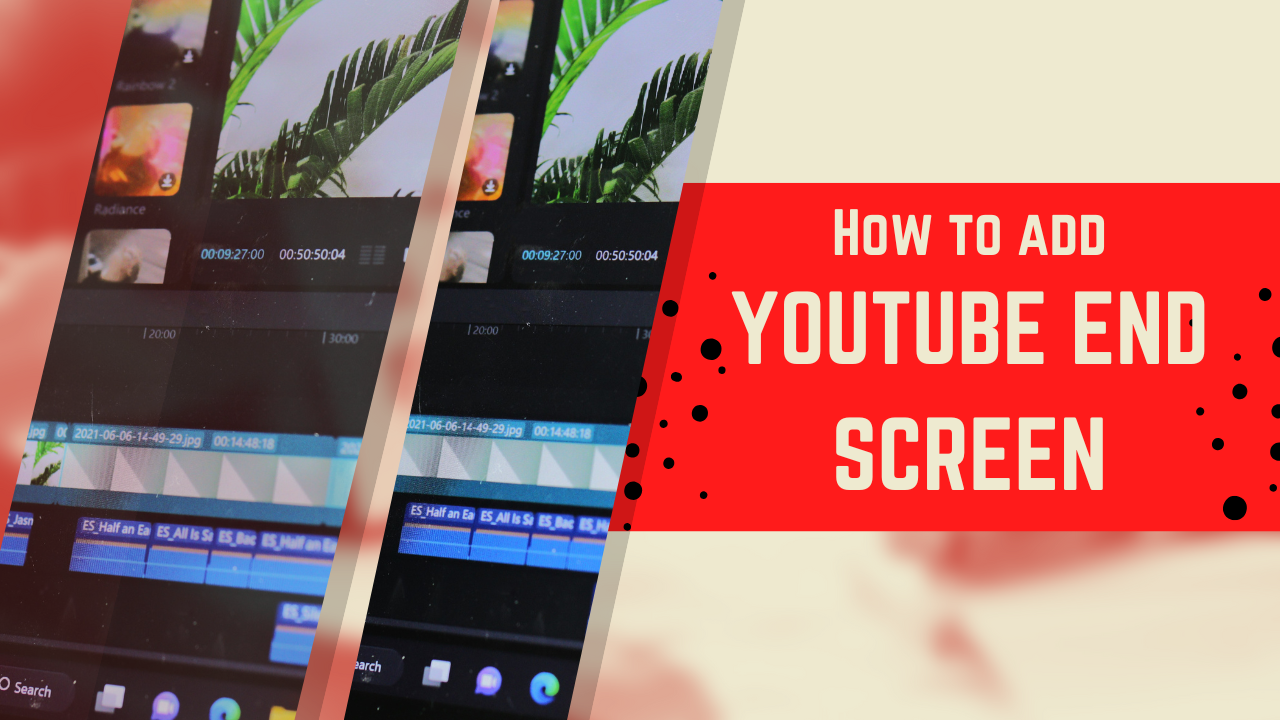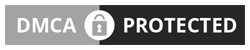YouTube end screens are your hidden secret weapon for turning casual viewers into loyal followers.
Appearing in the last 5–20 seconds of your video, these clickable overlays allow you to guide viewers to your next video, playlist, subscribe button, or even your website.
With a well-designed end screen, you can do a few powerful things for YouTube growth:
- Increase watch time by directing viewers to more content
- Grow your subscriber base with a strong call-to-action
- Boost conversions (e.g., merch sales or email sign-ups)
- Strengthen your brand identity through consistent visuals
But it’s not just about adding buttons: it’s about crafting an intentional outro that feels natural, engaging, and aligned with your goals.
In this article we will go over how to build YouTube end screens that boost your channel performance using specific strategies, examples, and expert insights. Let’s do it!
Table of Contents
What Are YouTube End Screens?
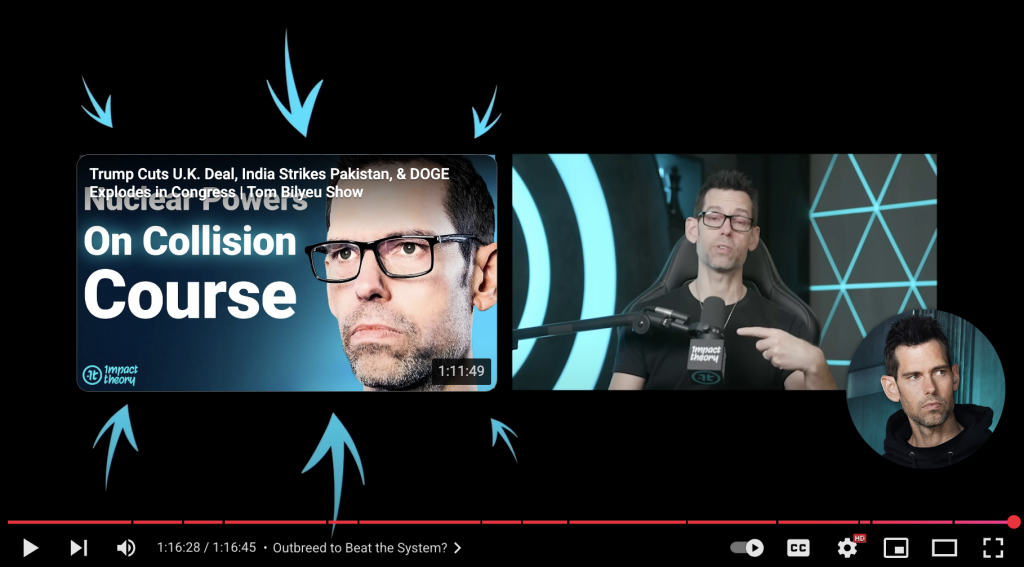
YouTube end screens, sometimes called end cards, are interactive elements that appear in the final 5–20 seconds of your video.
They overlay on top of the video and can include up to four elements: videos, playlists, subscribe icons, channel links, or external URLs (for eligible creators).
Because they’re clickable, they invite viewers to continue engagement, acting as your custom-designed shortcut to guide what viewers do next.
Content creators like Tom Bilyeu often feature videos and subscribe buttons right in their outros, leveraging the closing moment to encourage further action.
You should consider your YouTube niche when designing your end screen so that your viewers are more likely to click and you stay on brand.
What Are The Benefits Of Using An End Screen?
There are plenty of reasons that you should be using a YouTube end screen. Not only is it visually appealing, but it can help you to maintain a polished look and a consistent brand image.
In addition, there are specific benefits for YouTube growth. We’ll dive into three of those below.
Increased View Counts
By showcasing additional videos or playlists, you’re extending the viewer’s journey on your channel.
Viewers who reach the end are typically more engaged, exactly the moments you need to capitalize on.
Example: A creator teaching “How to Bake Bread” could suggest a sequel video like “10 Bread Mistakes Beginners Make,” keeping the audience learning and clicking through.
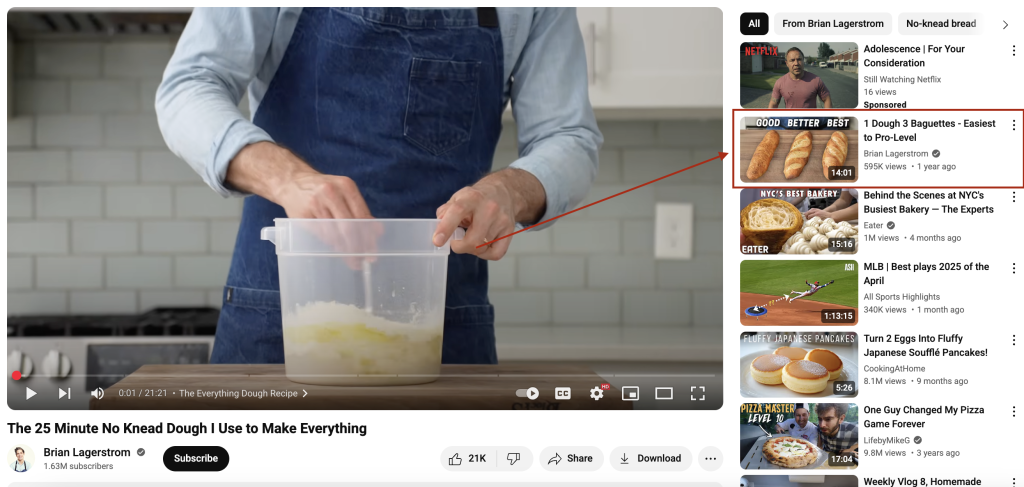
Increased Subscribers
A prominent subscribe button placed during the end screen can result in a noticeable bump in conversions, especially when paired with a verbal prompt like “don’t forget to subscribe.”
Personalized CTAs outperform generic ones by connecting emotionally with viewers.
Example: Entrepreneurs often say, “Hit subscribe for more business hacks!” while a strong visual button appears.
Stronger Relationships
Getting viewers to watch multiple videos, follow playlists, or visit your site helps deepen their connection to your channel. Instead of watching one video and leaving, they stay involved—boosting algorithmic signals that your content is being rewatchable.
Example: A slots channel like Cowboy Slots always adds useful videos that can help his viewers, increasing engagement and building trust in the community.
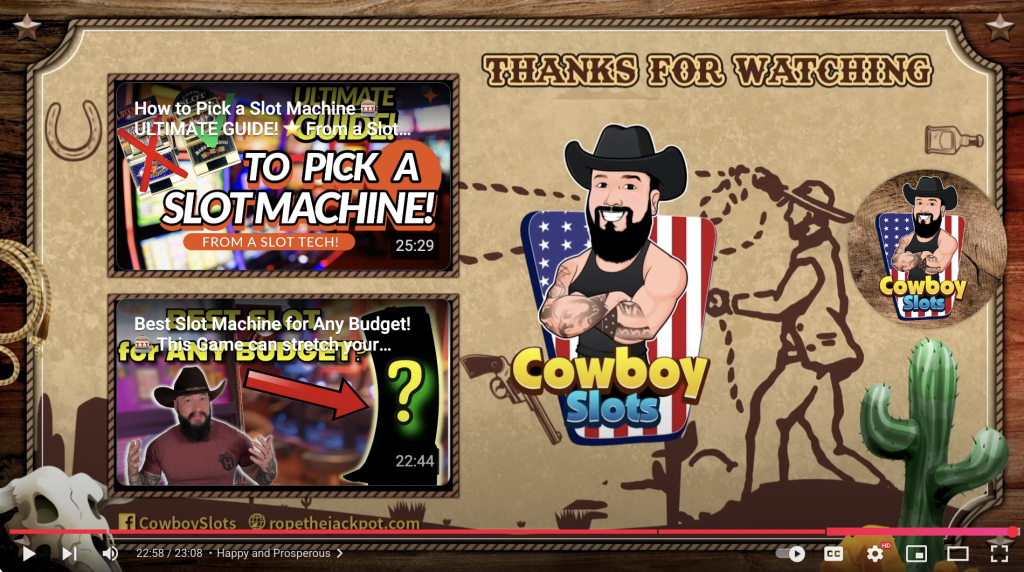
What End Screen Elements Can You Use?
You can include up to four elements per screen. Let’s examine each in detail for YouTube growth.
Recommended Video
You can add:
- A specific video of your choosing
- The most recent upload
- “Best for viewer”, which dynamically curates the video YouTube thinks the viewer will click on next—it often outperforms manual picks.
Strategy: Use “best for viewer” on evergreen or tutorial content, and manually pick something for trendy or related themes.
Playlist
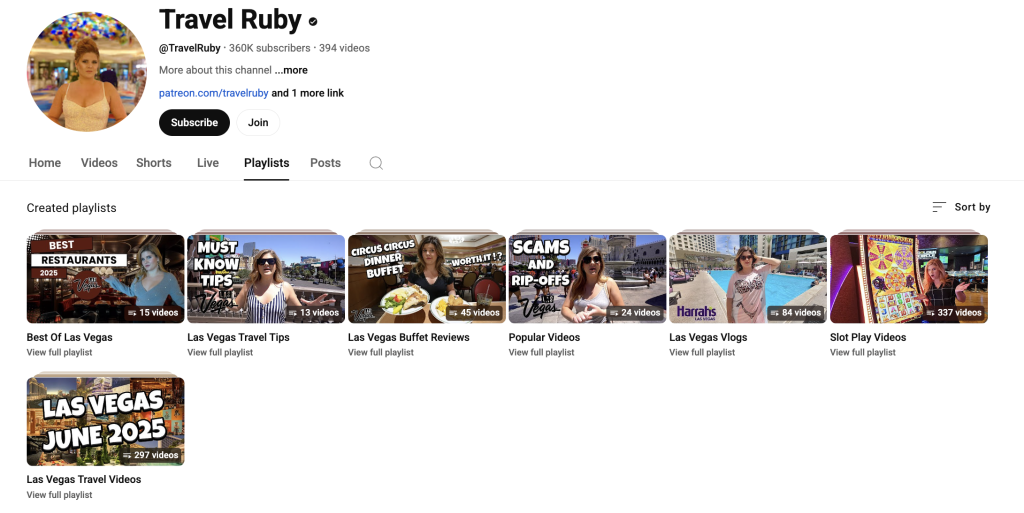
Playlists keep viewers engaged long-term because they auto-play videos in a series. Use them for sequenced content or how-to episodes.
Example: A language-learning channel might feature different “French Lesson Series” to guide beginners on their journey.
Subscribe Button
A must-have for every end screen. Although you can’t style it, surrounding it with text (e.g., “Subscribe for More”) or visual hints boosts CTR significantly.
Tip: Balance size and placement so it’s visible but not overshadowing other elements.
Channel Link
Link to a partner or sister channel—ideal during collaborations. Use it to spotlight a channel that complements yours.
Example: A vlogger promoting a joint project might link to the collaborator’s channel.
External Link
Available to YouTube Partners: these can drive viewers to your products, websites, or campaigns.
Example: Feature a link to your merch store or email signup landing page to convert engaged viewers.
Ensure Your Videos Allow For An End Screen
Not all videos can have a custom end screen on YouTube. You need to make sure you meet the criteria first.
To be eligible:
- Video must be 25+ seconds long
- Must be standard 16:9 format (no vertical or 360° videos)
- Cannot be marked as “Made for Kids,” as that removes overlays
Pro tip: Edit your video with at least 10–15 seconds of “end space” so there’s room for your end screen placement.
Adding An End Screen To Your Video
If you are eligible to add an end screen to your YouTube video, it’s a pretty simple process. We’ll walk you through it here.
Step 1: Upload or Choose a Video
In YouTube Studio, go to Content > Editor > End screen.
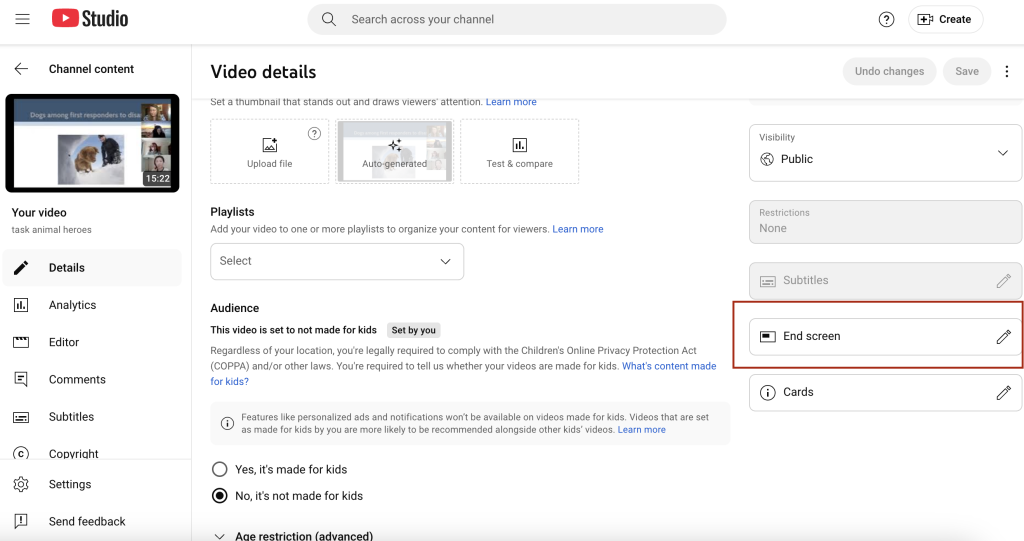
Step 2: Use Templates or Customize
You can use pre-set templates or click +ELEMENT to add Video, Playlist, Subscribe, Channel, or Link.
Websites like Canva help you to design effective YouTube end screens and you can save them for later or reuse them as you like.
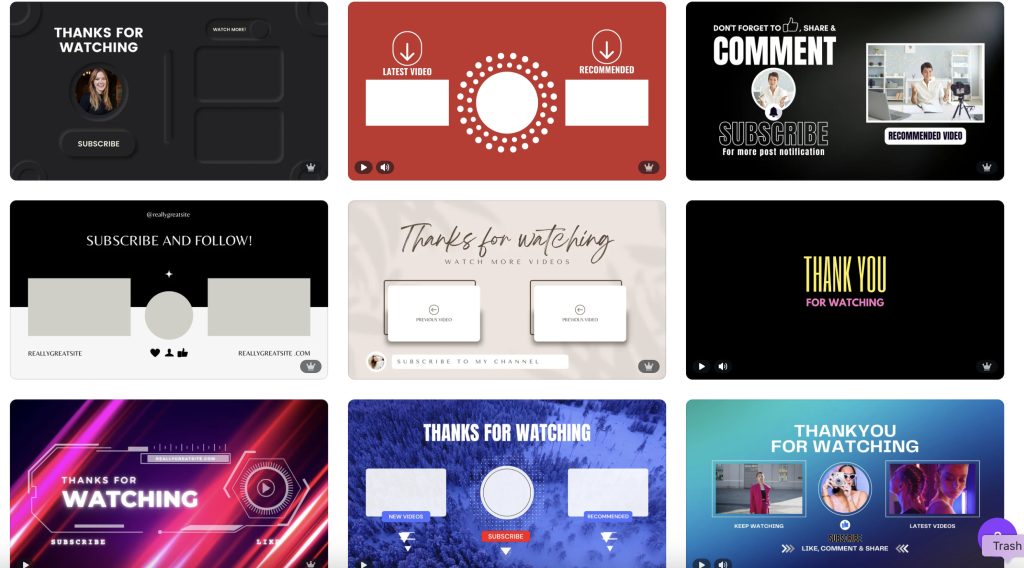
Step 3: Pick Your Elements Strategically
- Videos: Best-Performing or related content
- Playlists: Series-based sequences
- Subscribe: Always include it
- External Link: Promote merch or signup pages (Partner only)
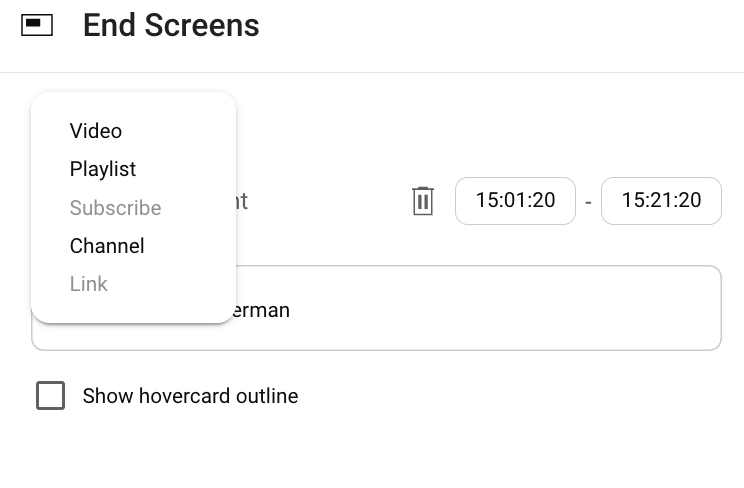
Step 4: Position & Set Timing
Position elements neatly and set them to appear within the final 5–20 seconds—YouTube offers snap-to-grid support.
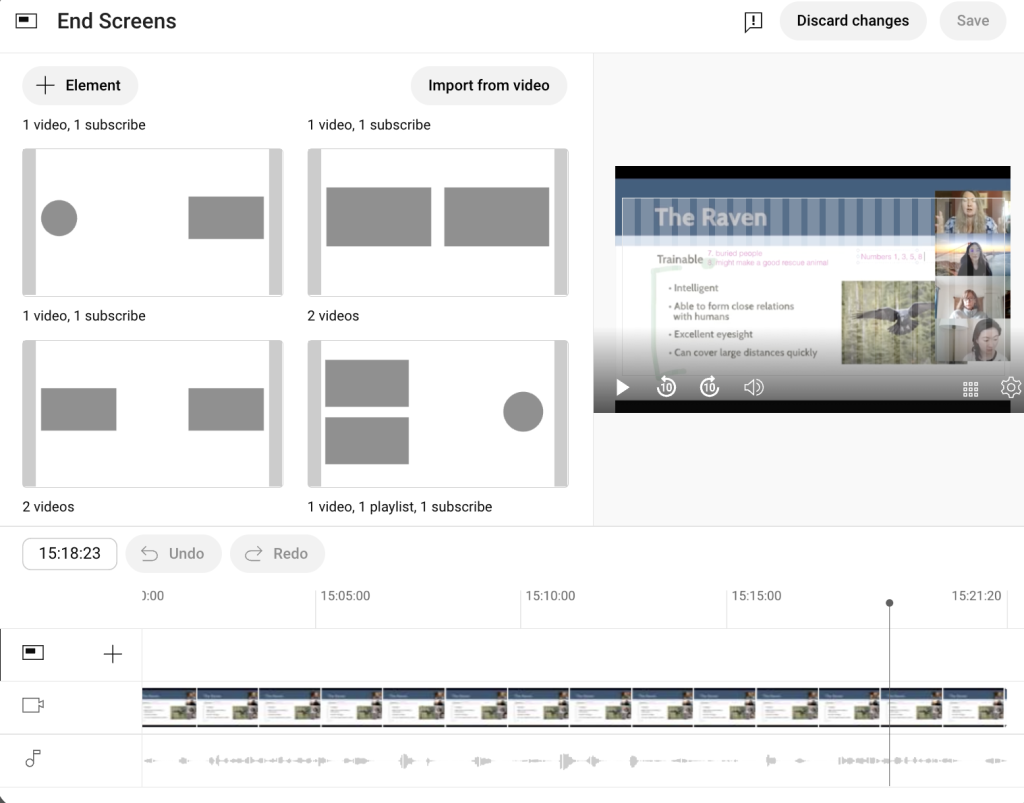
Step 5: Preview & Save
Use the preview tool, reproduce, and hit Save once you’re satisfied.
Step 6: Apply in Bulk
For consistency, tools like TubeBuddy let you copy your end screen across videos.
End Screen Analytics
Track performance via YouTube Analytics > Engagement. These are three of the main metrics you should be looking at:
- End Screen Element CTR
- Top Element Types (Videos, Subscribe, etc.)
- Usage by Video: learn what resonates with your target audience and viewers through performance metrics
You should analyze performance trends and duplicate what works well across videos and formats using analytics for YouTube.
Advanced End Screen Tips And Tricks
Once you’ve mastered the basics of adding end screens, it’s time to level up your strategy with some advanced techniques.
These pro-level tips will help you make your end screens more engaging, more clickable, and more effective at driving viewers toward your goals: whether that’s increasing watch time, boosting subscribers, or converting viewers into loyal fans.
Let’s explore some creative and data-driven ways to supercharge your end screens for maximum impact.
Analyze and Optimize
- Let YouTube pick your video with “best for viewer”—Reddit users say it doubles click-through compared to manual picks.
- Identify high-converting videos via Analytics > Export > “Watch page analytics”
- Continuously A/B test CTAs and layouts. Though YouTube doesn’t support official A/B testing, comparing video categories yields clear insights.
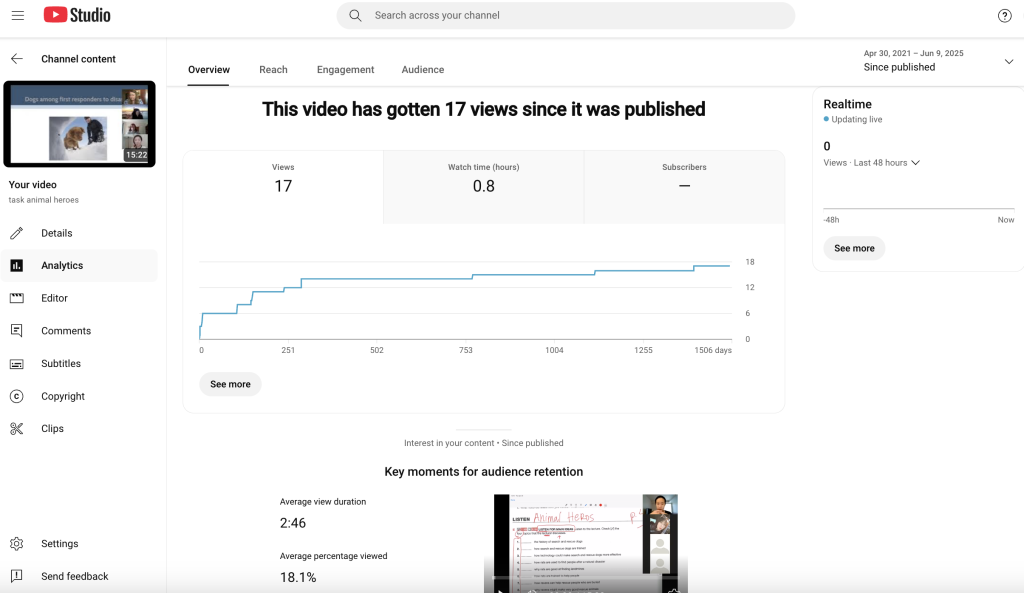
Use Complementary Audio and Video
Add a verbal CTA like “Watch our next…” as the YouTube end screen appears—this verbal prompt guides attention.
Smooth audio crossfades ensure the end screen is welcoming and not jarring.
It’s also important to make sure that your overall branding looks consistent and that your YouTube thumbnail design is in line with your YouTube end screen.
Use Attention-Grabbing Graphics
Use movement (arrows, animated outlines) to focus attention on elements.
Combine plain or branded backgrounds with 2–3 key elements to avoid clutter.
Frequently Asked Questions
Still have a few questions about your YouTube end screen? We’ve got you covered!
What are end screens in YouTube?
Interactive overlays in the last 5–20 seconds of a video that drive viewers to watch more, subscribe, or visit linked pages.
Can you change the end screen on YouTube?
Yes—via YouTube Studio → Editor → End screen, with element addition, removal, or repositioning available after upload.
What are the things at the end of YouTube videos called?
Often called end screens, end cards, or outros—distinct from mid-video cards .
Are end screens worth it on YouTube?
Absolutely—multiple sources highlight improved view counts, subscriber rates, and viewer retention.
How can I add an end screen to my YouTube video?
Use YouTube Studio → Editor → End screen, select and position elements, preview, and save .
How do I analyze end screen performance on YouTube?
Go to Analytics → Engagement, check Element CTR, and compare across different videos and elements used.
To Conclude
When used as part of a thoughtful video strategy, end screens can dramatically improve channel metrics:
- Boosted watch time through guided navigation
- More subscribers with compelling CTAs
- Increased conversions via strategic linking
- Better brand recognition through cohesive design
By combining the right mix of elements, polished graphics, voice-guided prompts, and constantly optimizing based on performance data, you can transform your end screens into one of your biggest conversion drivers.
What to Do Now…
- Outline your goal for each video: what action do you want viewers to take?
- Design your end screen layout in your editing software with spacing in mind.
- Implement end screens across existing and future uploads.
- Monitor performance, measuring CTRs, watch duration, and subscriber growth.
- Adjust and refine based on data. Switch “best for viewer,” change thumbnails, or update CTAs.