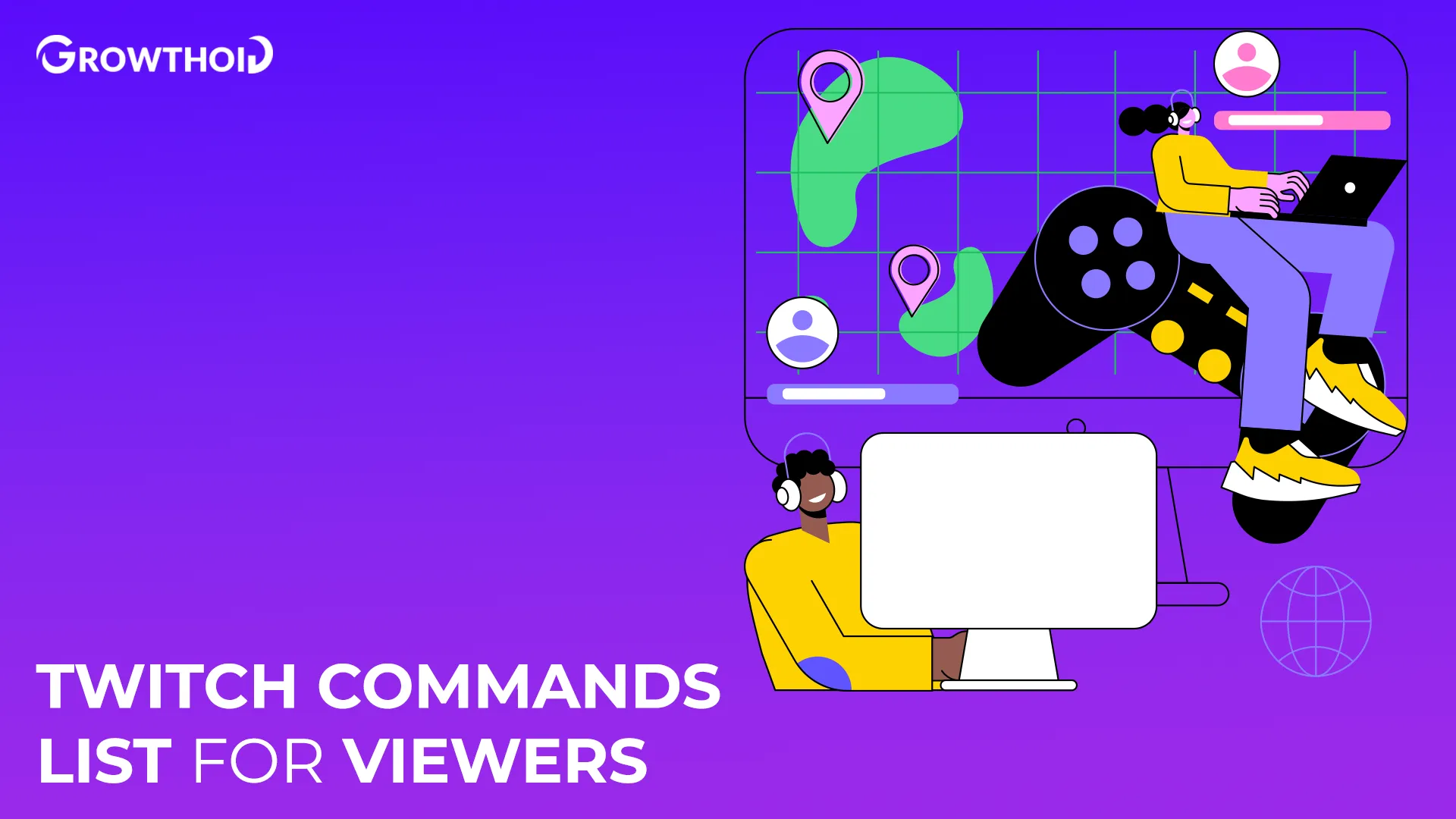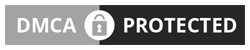Are you looking to elevate your streaming experience? The Twitch commands list for viewers gives you powerful tools to interact with your favorite streamers and their communities.
When you join a Twitch stream, you’re participating in a live experience.
Knowing the right commands helps you connect with streamers, trigger special effects, and become part of the action.
Let’s check out the most important commands every Twitch viewer should have in their toolkit.
Key Takeaways
- Basic commands start with a slash (/) and work in all channels
- Most channels have custom commands created by streamers for unique interactions
- Moderator commands require special permissions, but are good to recognize
- Command availability varies by channel based on streamer preferences
- Understanding Twitch chat commands for viewers improves your viewing experience
- Most commands can be used on mobile and desktop platforms
Table of Contents
Universal Twitch Commands List For Viewers
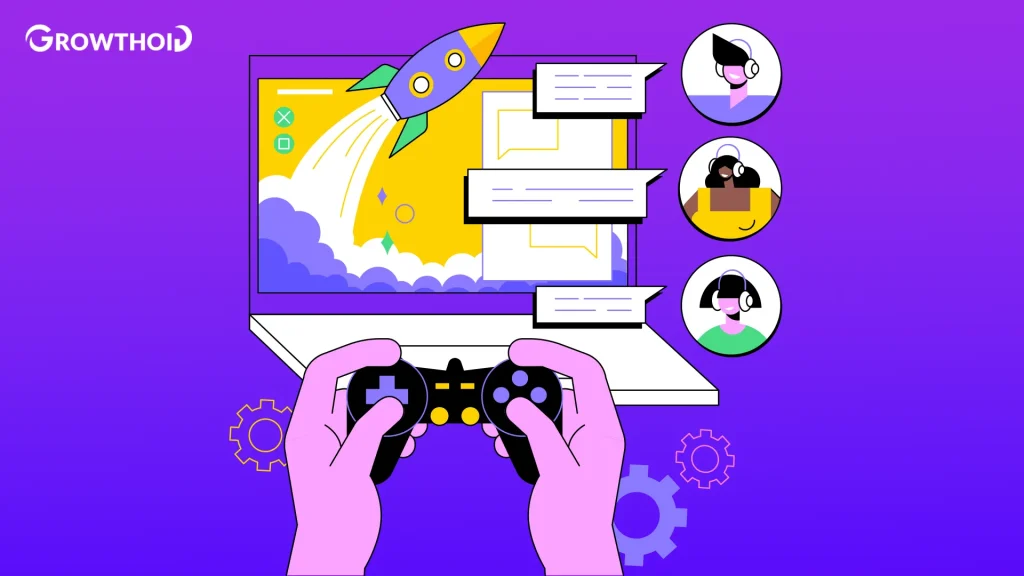
You need to master these foundational commands to navigate Twitch efficiently. The Twitch commands every viewer should know include universal options that work in any channel.
Let’s break down what each command does and when to use it.
All universal commands start with a slash (/) and work the same way across all Twitch channels:
- /me – Makes your message appear in italics for emphasis
- /w username – Sends a private whisper to another user
- /block username – Blocks a user from contacting you
- /unblock username – Removes a previously blocked user
- /color [color] – Changes your chat username color
Universal commands give you basic control over your chat appearance and interactions. Try using /me when you want your message to stand out in a busy chat!
Channel-Specific Commands
Every streamer creates their own unique list of Twitch commands for chat that reflects their community’s personality.
These custom commands typically start with an exclamation point (!) rather than a slash.
To discover what commands are available in a specific channel:
- Type !commands – Most streamers set this up to show their command list
- Try ! help – Alternative command often used to display available options
- Check the channel panels below the stream for command lists
- Ask politely in chat for the streamer’s command list
Some channels have dozens of unique commands that trigger sound effects, inside jokes, or useful information.
Interactive Commands For Maximum Interactions
Want to directly influence what happens on stream? Twitch commands for stream interaction let you trigger alerts and sound effects, and even impact gameplay in some channels.
Many streamers set up interactive elements that viewers can control:
- !vote – Participate in active polls (varies by channel)
- !predict – Make predictions using channel points
- !bet – Place bets in prediction events
- !song or! music – See what song is currently playing
Interactive commands make you feel like part of the show, not just a spectator.
While building genuine growth takes time, some streamers buy Twitch viewers to push their growth and reach these interactive command thresholds faster, giving their channels immediate exposure in higher-traffic categories.
Fun Commands To Entertain Everyone
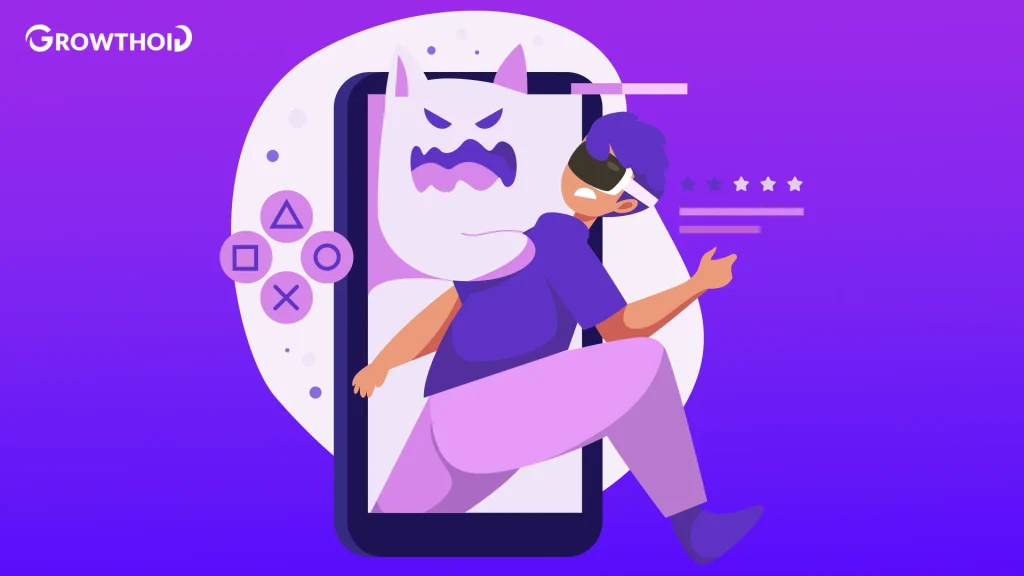
Every channel has funny Twitch commands for audience members to enjoy. These commands often trigger jokes, memes, or entertaining responses from the streamer’s bot.
Some popular entertainment commands you’ll find across many channels:
- !lurk – Lets the streamer know you’re watching but not actively chatting
- !hug @username – Sends a virtual hug to another viewer
- !dice or! roll – Rolls virtual dice for random numbers
- !quote – Displays random quotes from the streamer
Such lighthearted commands help build community and keep the chat lively even during slower stream moments.
Recognizing Moderation Commands
While you won’t use them as a regular viewer, recognizing Twitch moderator commands list entries helps you understand what’s happening in chat.
When you see mods using these commands, you’ll know what’s happening:
- !timeout – Temporarily restricts a user from chatting
- !ban – Permanently removes a user from chat
- !clear – Removes recent messages from chat
- !slow – Enables slow mode to limit message frequency
Understanding the moderation tools gives you insight into how channels maintain quality communities, an essential factor when considering how many viewers you need to make money on Twitch if you’re planning to become a streamer.
Best Practices For Command Usage
Learning how to use Twitch chat commands efficiently makes your viewing experience smoother and more enjoyable.
Follow these guidelines for the best results:
- Don’t spam commands repeatedly – this can get you timed out
- Test new commands in smaller channels first to understand how they work
- Respect streamer rules about command usage – some have cooldowns
- Combine commands with emotes for maximum expression
- Wait a few seconds between commands to avoid flooding chat
Good command etiquette makes you a valued community member and prevents accidental timeouts.
Commands For Regular Viewers
Regular viewers have access to many useful tools. The Twitch commands list for non-mods includes everything you need to fully participate without special permissions.
Most channels offer these informational commands:
- !uptime – Check how long the stream has been live
- !followage – See how long you’ve followed the channel
- !game – Shows what game is currently being played
- !title – Displays the current stream title
Informational commands give you quick access to stream info without interrupting the streamer with questions they’ve probably answered multiple times already.
Advanced Command Techniques
Once you master the basics, take your Twitch experience to the next level with these advanced Twitch slash commands for users who want more control over their viewing experience:
- /emoteset – Shows which emote sets you have access to
- /inventory – Displays your emotes and badges
- /raid – Joins a channel raid when the streamer initiates it
- /unique – Enables unique chat mode (no duplicate messages)
More specialized additions to our Twitch commands list for viewers are perfect for those who want to customize their experience further.
Taking Your Chat Game To The Next Level
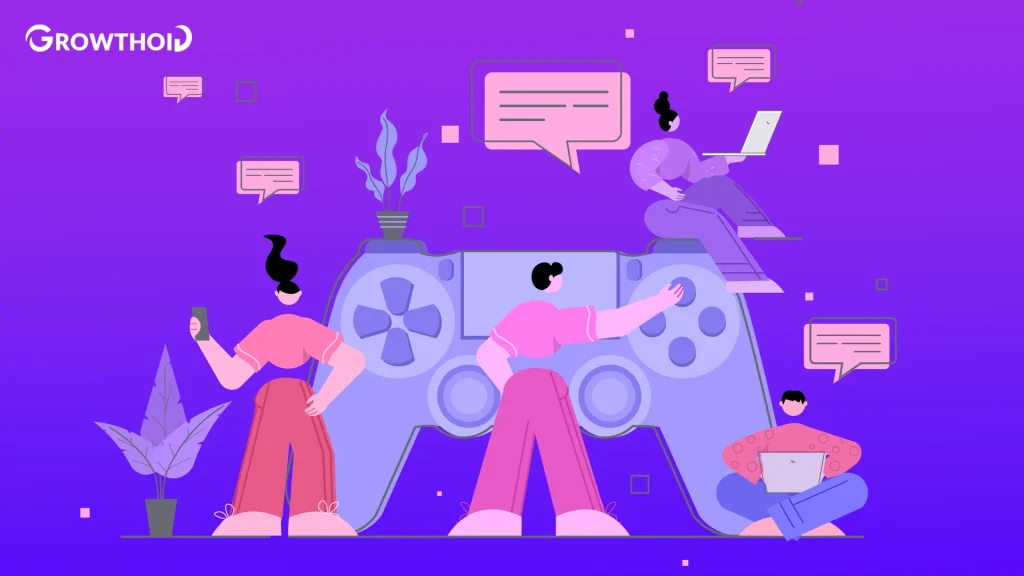
The more you explore and practice with the complete Twitch commands list for viewers, the more you’ll discover unique ways to interact with your favorite streamers.
Mastering these commands is an important step in growing your own channel’s interactions, similar to implementing strategies for getting more viewers on Twitch when you decide to start streaming yourself.
The worst that can happen is that the command doesn’t exist, and your message simply appears in chat.
The best? You might discover a hilarious inside joke or trigger an amazing stream moment!
Conclusion
Now you have a full Twitch commands list for viewers to improve your streaming experience.
These commands transform you from a passive watcher into an active participant in your favorite communities.
Start with the basics, experiment with custom commands in different channels, and gradually expand your command knowledge.
Remember that each streamer’s channel has its own unique set of commands worth exploring. The more you interact with these tools, the richer your Twitch experience becomes.
Jump into a stream, try out basic Twitch viewer commands, and watch how they bring a new dimension to your viewing enjoyment!
Frequently Asked Questions
How to see list of commands on Twitch?
You can see available commands by typing! commands or! help in most channels. Many streamers also include command lists in their channel panels below the stream.
For universal Twitch commands, type /help in any chat to see the system commands available to all users.
Some channels use custom bots that respond to different command triggers, so when in doubt, ask in chat!
What are some commands for Twitch?
Some essential Twitch commands include /me to make your message appear in italics, !uptime to check how long a stream has been live, !followage to see when you followed a channel, and !lurk to let a streamer know you’re watching but not actively chatting.
Most channels also have custom commands for sound effects, inside jokes, and stream information that start with an exclamation point.
Is there a viewer list on Twitch?
Yes, Twitch does have a viewer list that shows who’s currently watching a stream. Streamers and moderators can see this list by clicking the viewer count on desktop.
As a regular viewer, you can see who’s in chat by clicking the user icon in the chat header.
Remember that lurkers (people watching without chatting) may appear in the viewer count but not be visible in chat.
Do I count as 1 viewer on Twitch?
Yes, you count as 1 viewer on Twitch when watching a stream, even if it’s your own.
However, having multiple tabs or devices open to the same stream won’t increase the count – Twitch’s system is designed to count unique viewers, not multiple instances from the same account or IP address.
For accurate metrics, Twitch requires that viewers actually have the stream playing (not muted or in a background tab).